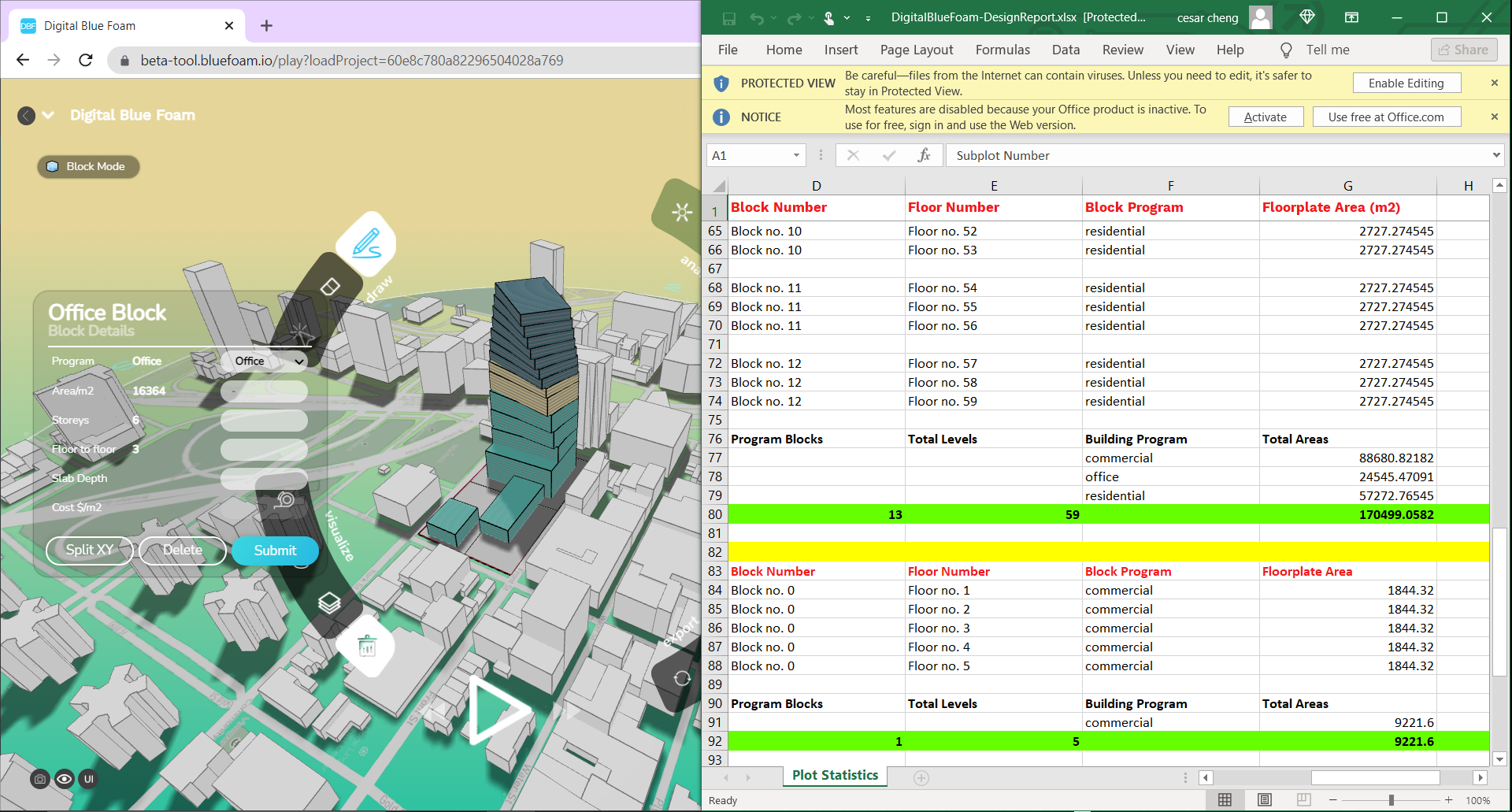Export tools
You can export your design solution by clicking on the icons located at the bottom right side of the ribbon menu. The design solution on display will be exported or streamed to your BIM software of preference. If you would like to export a different solution make sure you select it from your saved solutions. Once the solution is on display you can click on any of the export options and the information of the option on display will be downloaded or Sync to BIM.
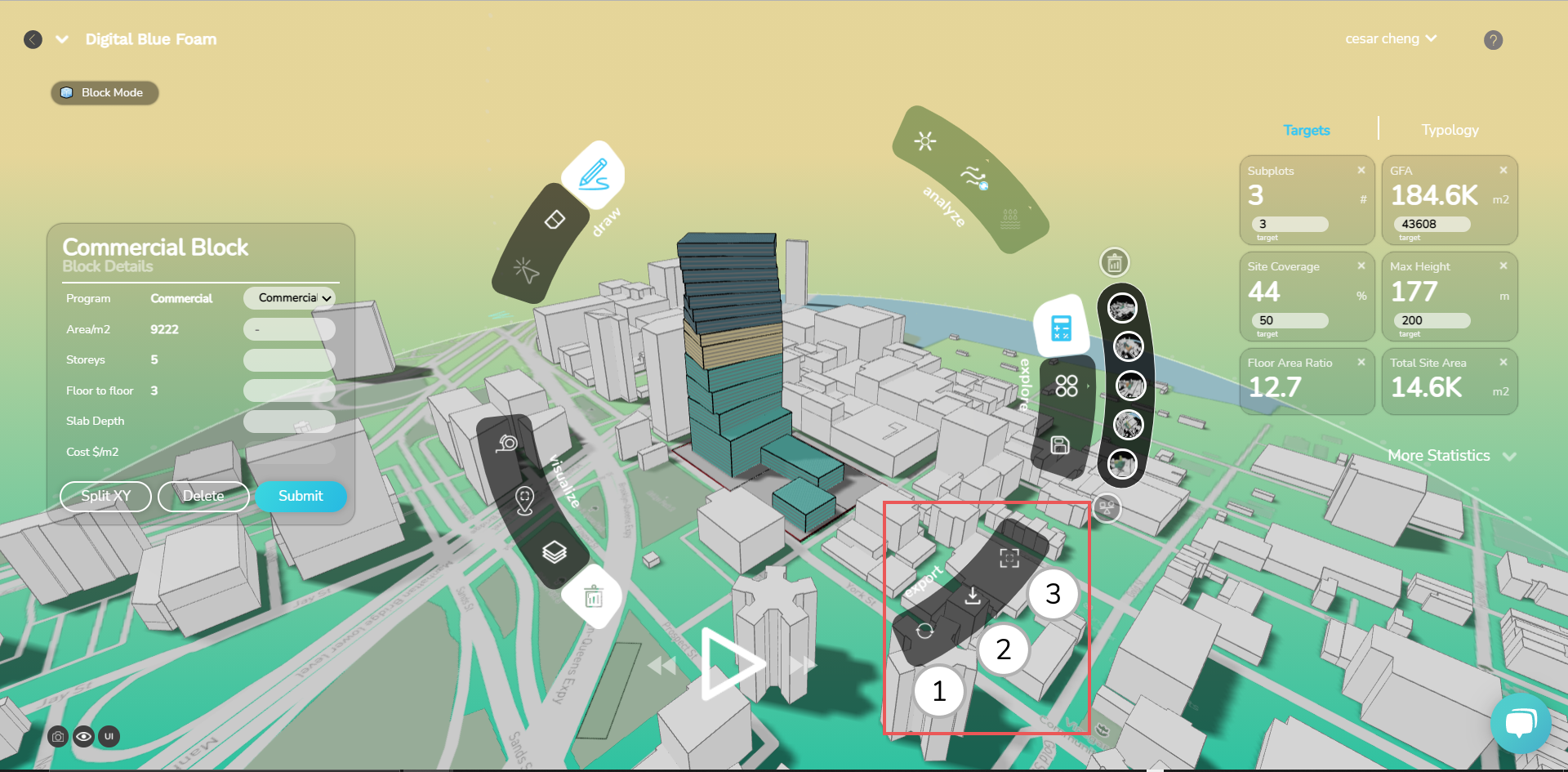
For each of you design solution you can:
- Sync to your BIM Software of preference for Revit and Archicad
- Download 2D(.DFX), 3D(.STL) for Autocad and Sketchup
- Export Excel or CSV reports
Download
Click on download option and open the files on your desktop.
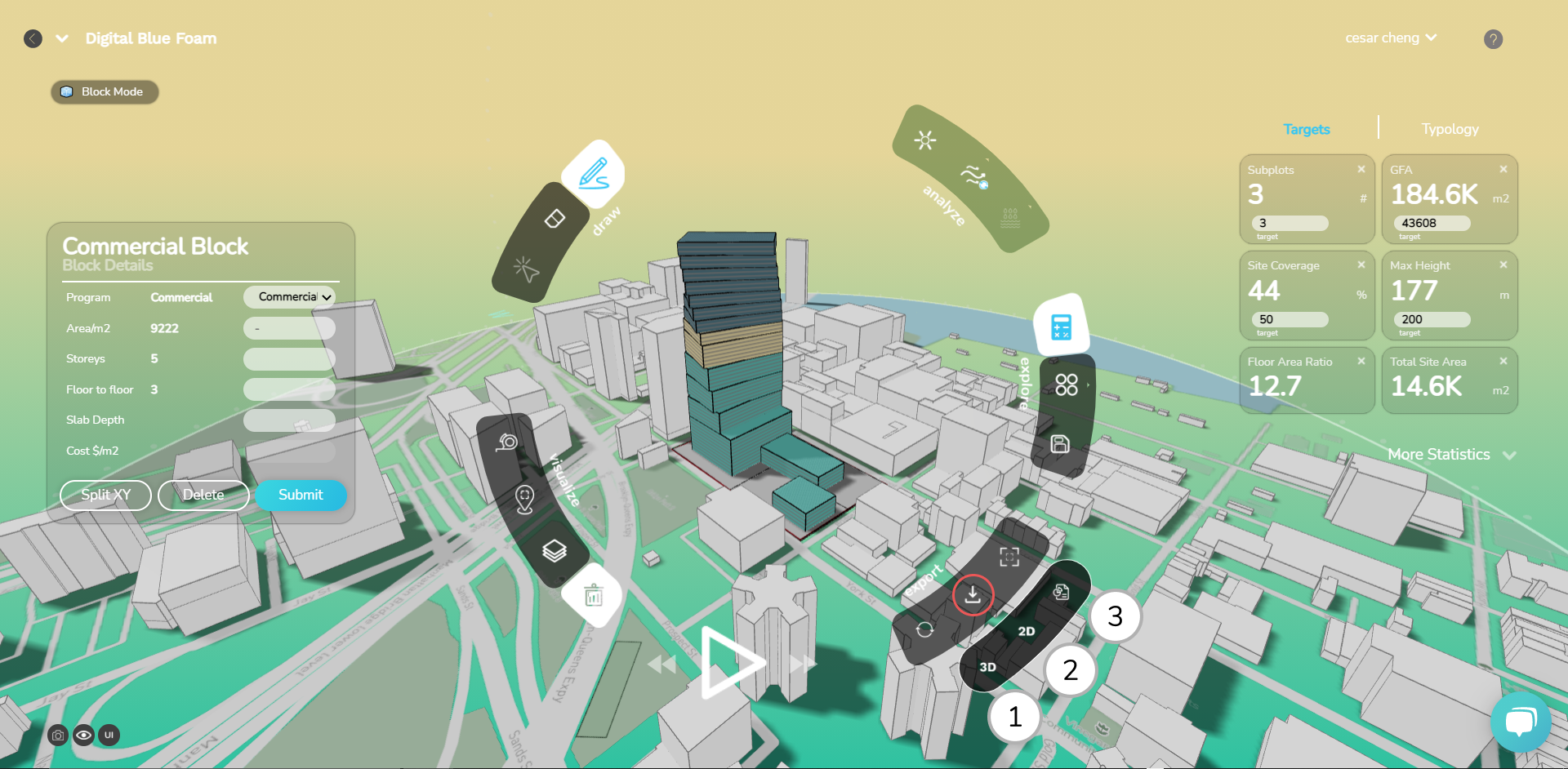
3D Export
You can export your design solution by clicking on the icons located at the bottom right side of the ribbon menu, you will download a 3D(.STL) that you can open on your 3D software of preference: Rhino 3d, SketchUp, Autocad 3D. Aitionally, you can also you use export format for 3D printing.
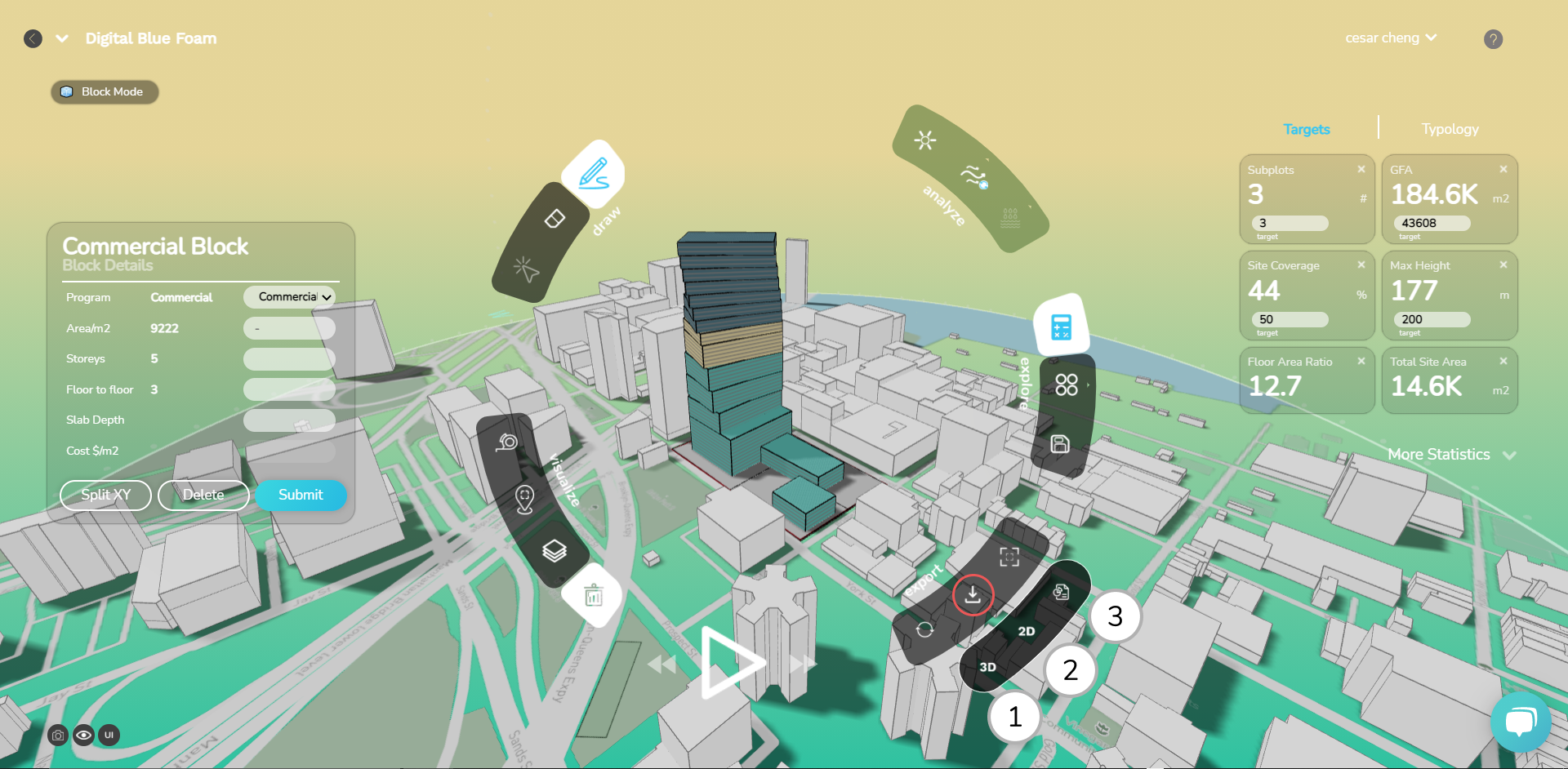
- Download the 3D files by clicking on the 3D icon at the bottom right of the ribbon menu.
Sample of 3D and 2D download in Rhinoceros 3D.
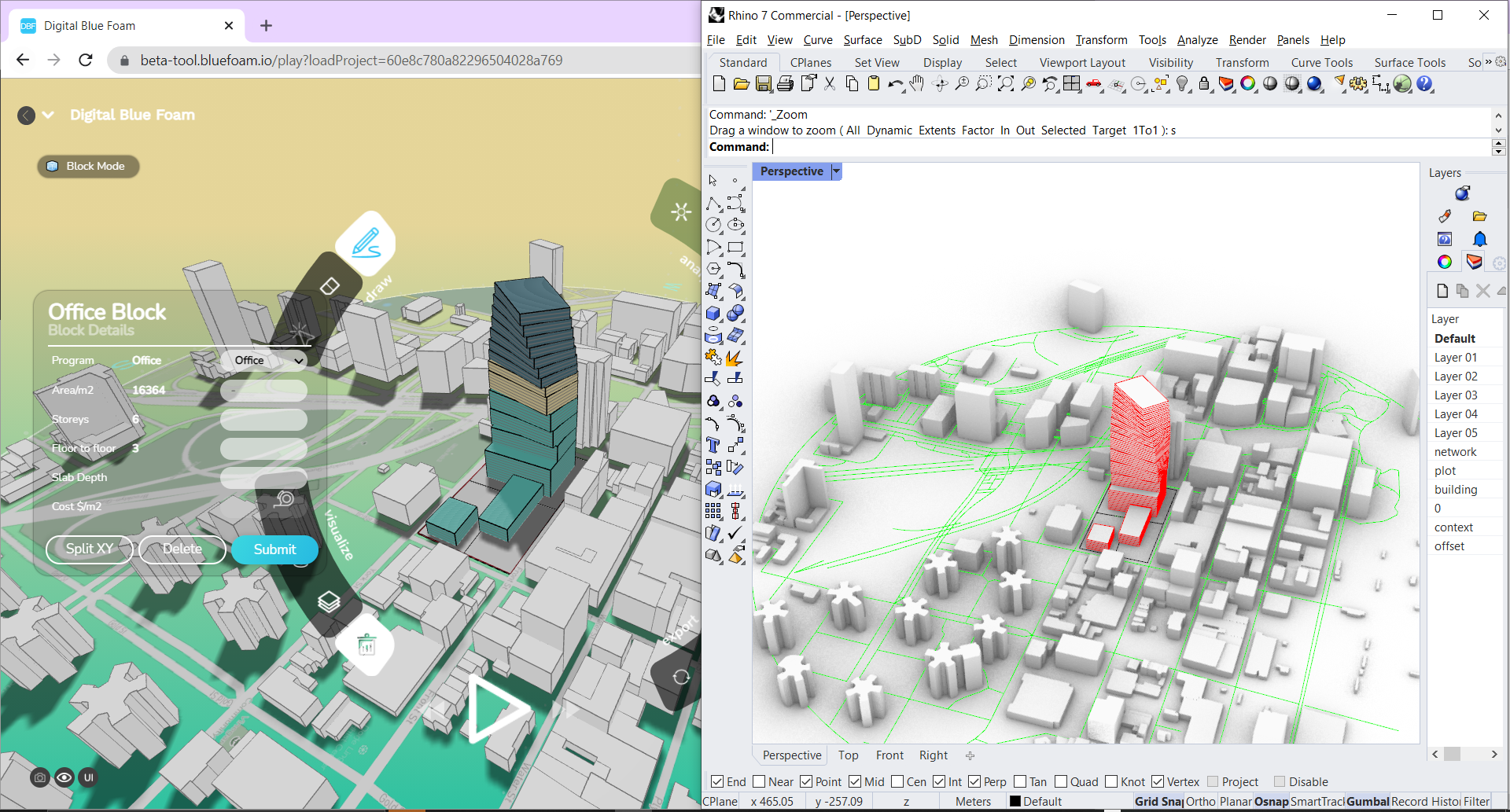
Sample of 3D and 2D download in SketchUp.
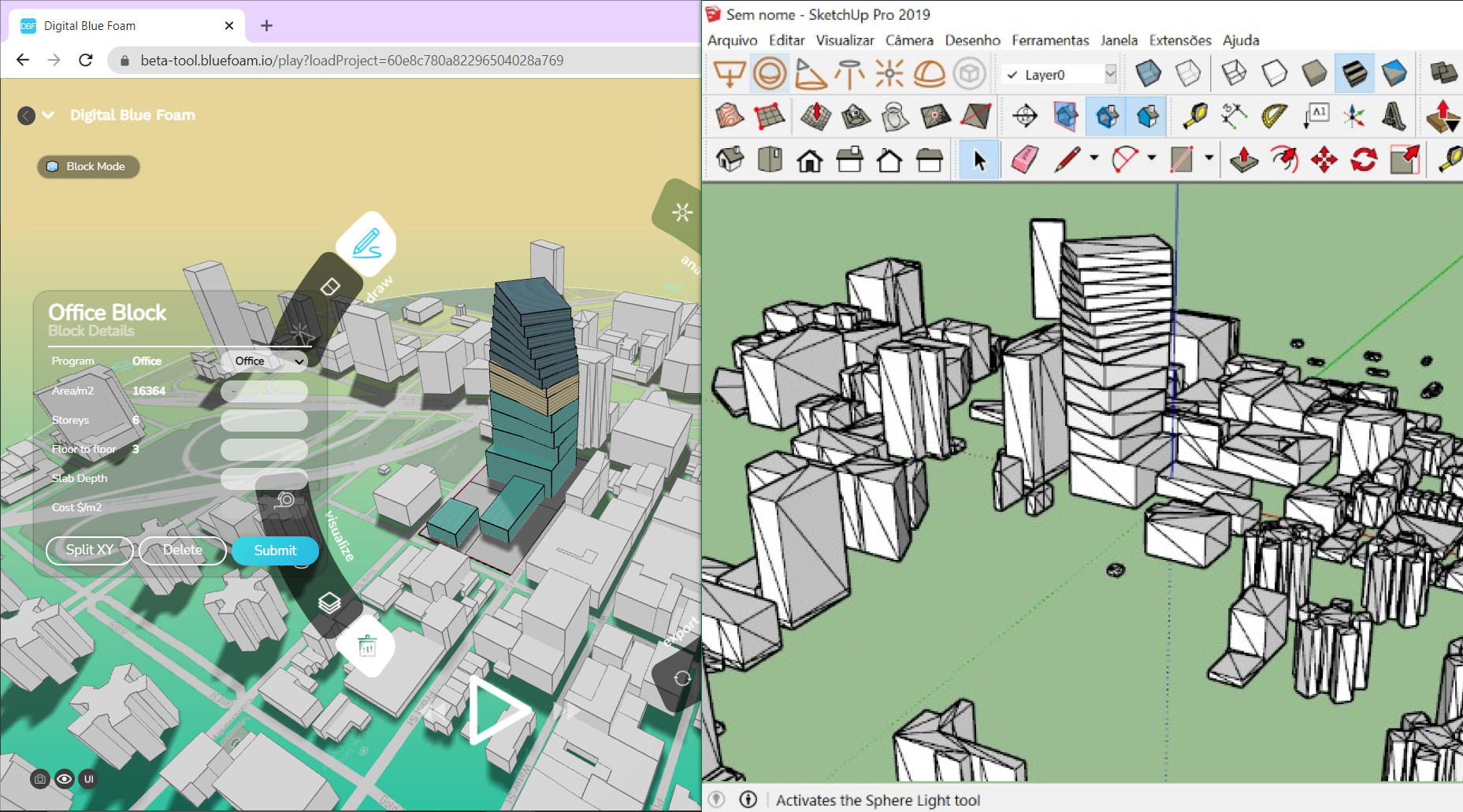
2D Export
You can export your design solution by clicking on the icons located at the bottom right side of the ribbon menu, you will download a 2D(.DFX) that you can open in Autocad.
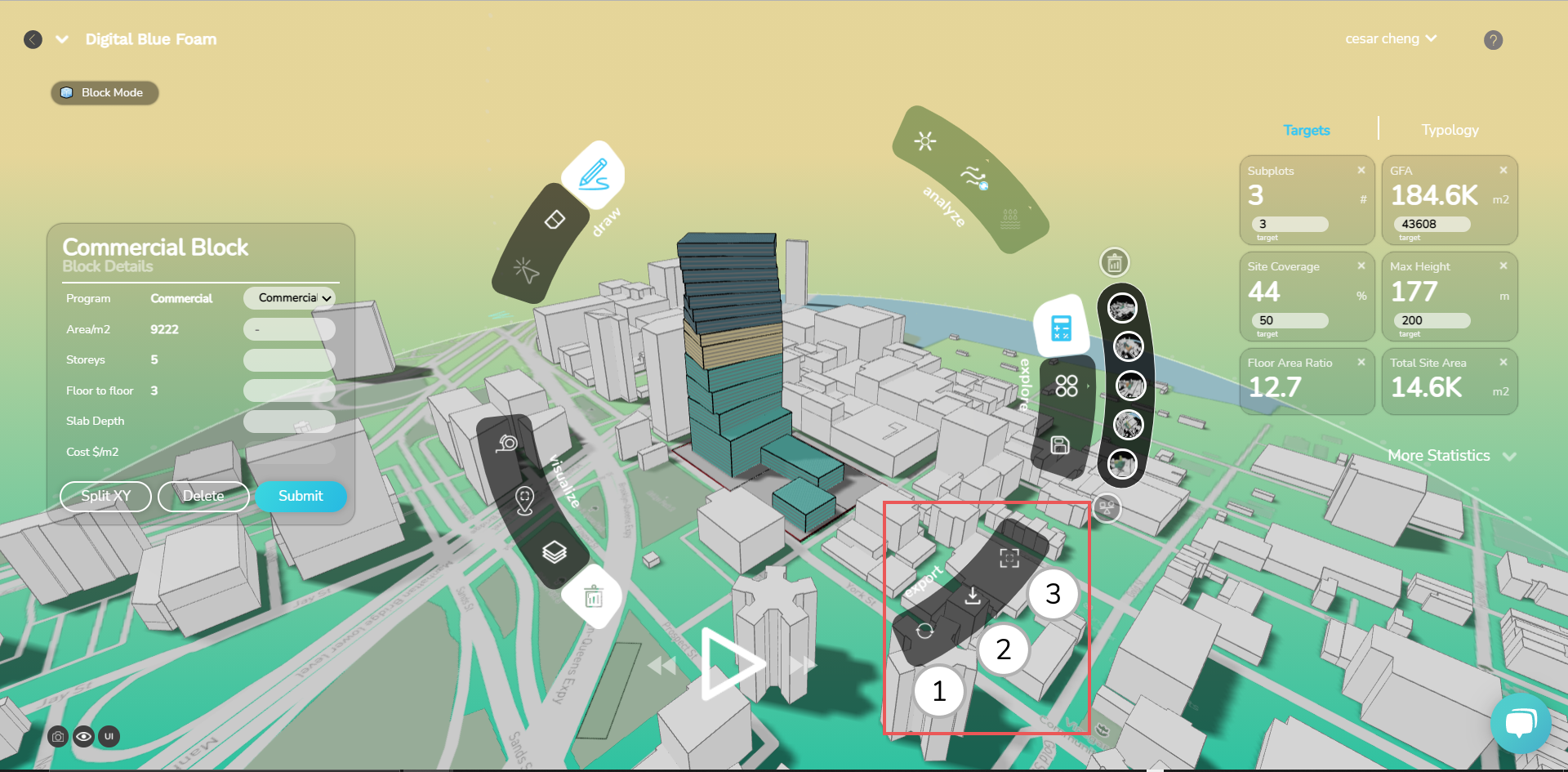
- Download the 2D files by clicking on the 2D icon at the bottom right of the ribbon menu.
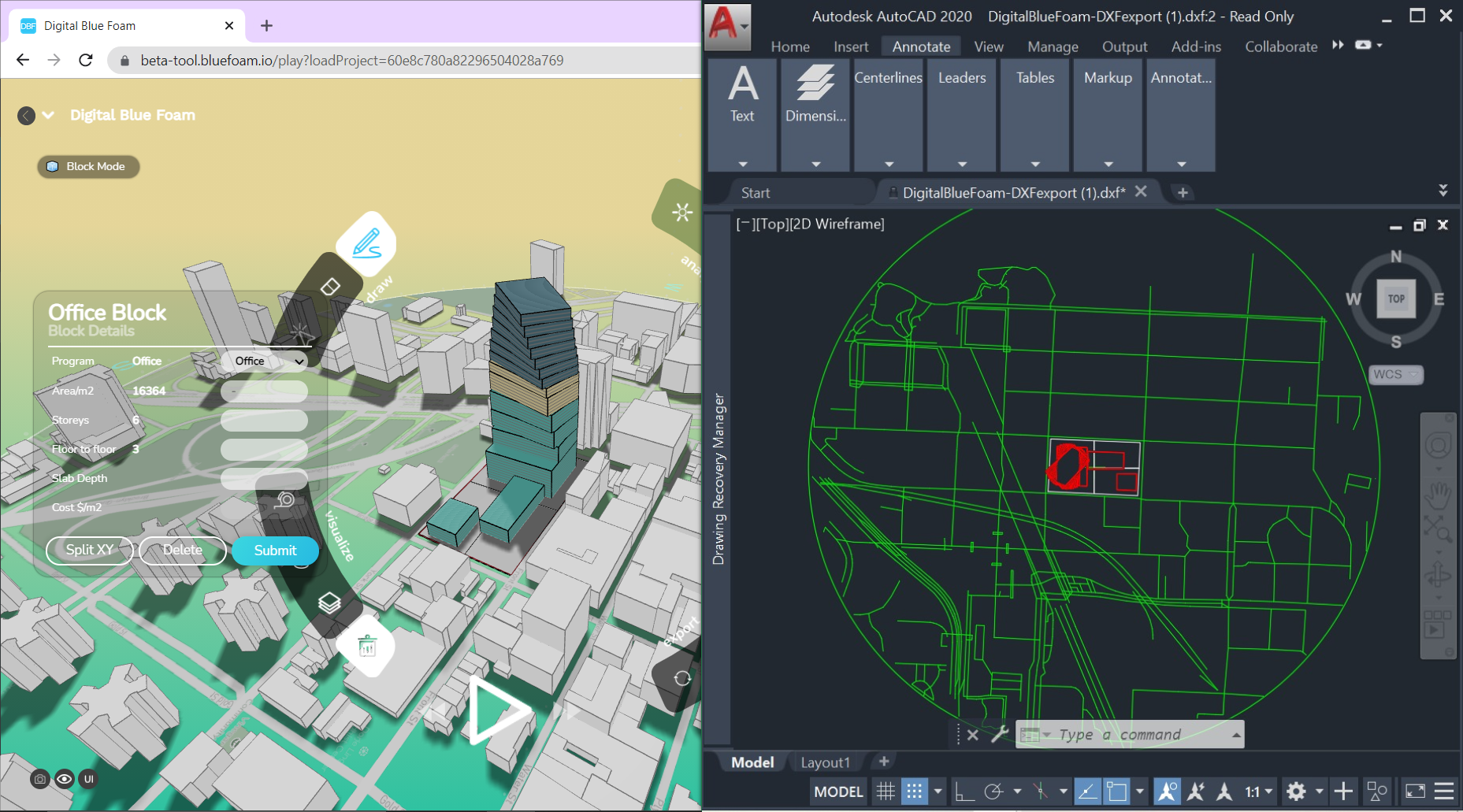
Excel Export
You can export a excel report of your design solution by clicking on the icons located at the bottom right side of the ribbon menu, you will download a excel(.xls) report that you can open in excel or google sheets. This document contains a tabular breakdown of areas, nubmer of floors and program.