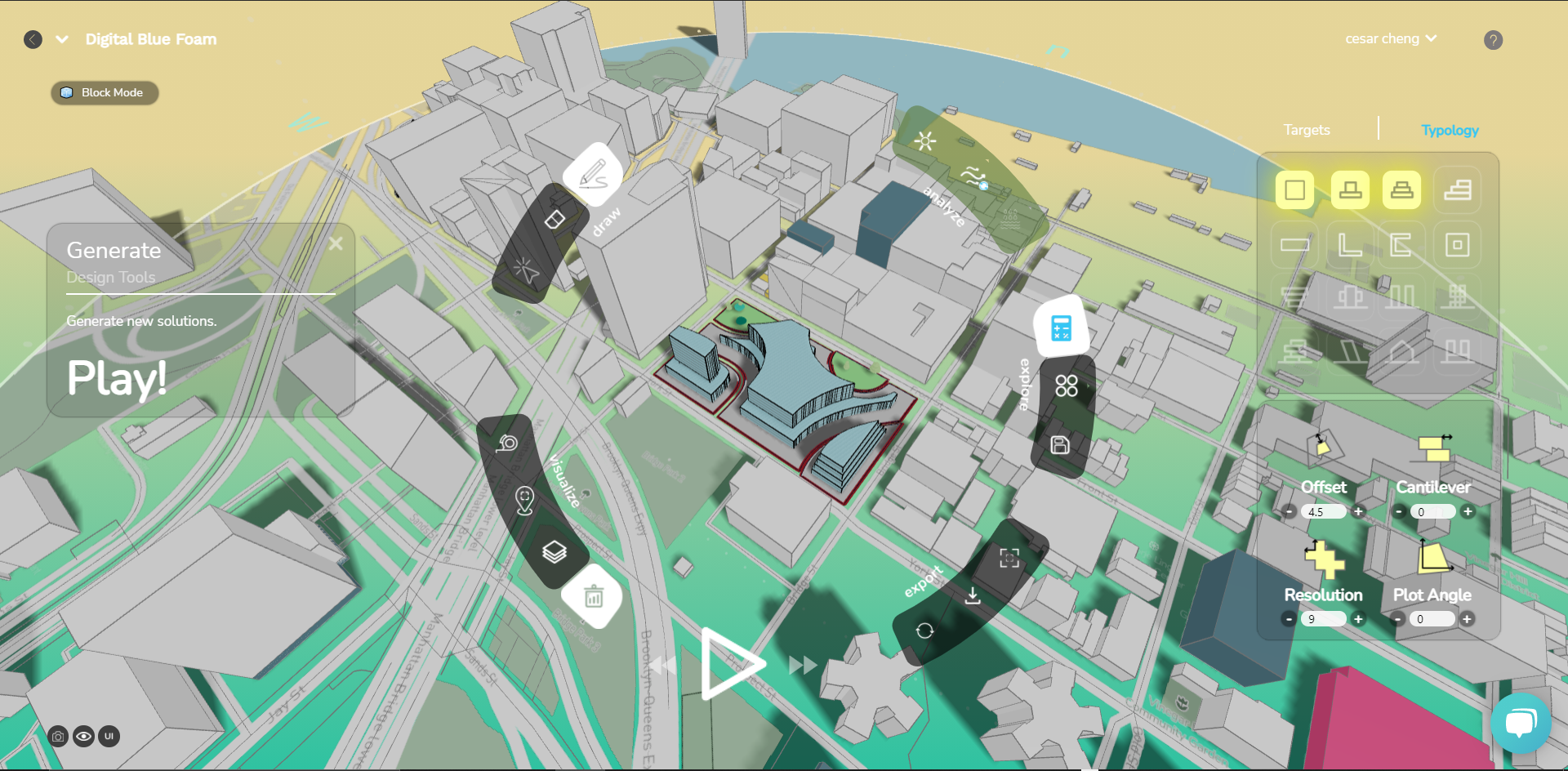Import Custom Subplots
DBF offers a powerful feature that allows you to import your own custom geometry which you can use as a base for generating design solutions. You can import:
- Site boundary, lots or property lines from your own CAD drawings
- 2D drawings which will be converted into 3D massings automatically.
Prepate your file
1. Prepare your file in CAD
Your CAD geometry will be imported to scale at the center of the DBF 3d environment. For it to match your site it is important that you prepare your CAD file correctly.
- File needs to be exported as .DXF
- File needs to be a Closed Poyligon (this feature does not support lines, open polygons, splines or curve geometries)
- File needs to be positioned and scaled accurately on the center or origin of your workspace. (see how to do this below)
2. Download 2D reference of your site
We recommend you download a 2d reference of your site from DBF before you start drawing your own geometry. This will ensure that your custom geometry will be position correctly in DBF
Download the 2D files by clicking on the 2D icon at the bottom right of the ribbon menu.
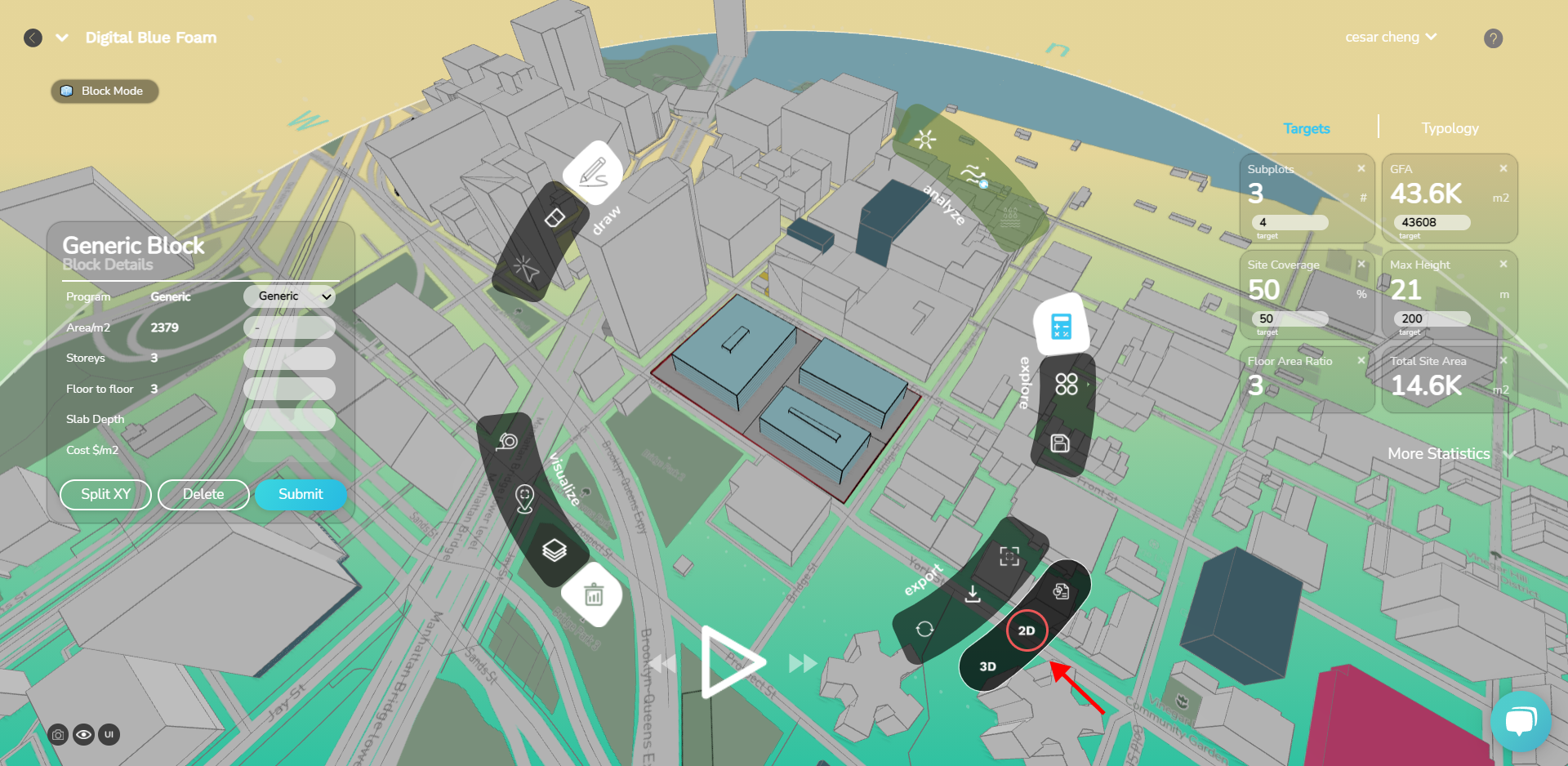
Open your download file in AutoCAd or other CAD software.
3. Draw your own geometry
Once you open the reference file in CAD, you will see some context layers that you can use as reference to draw your own geometry.
Draw your own subplot subdivision making sure your geometries are Closed Poylines.
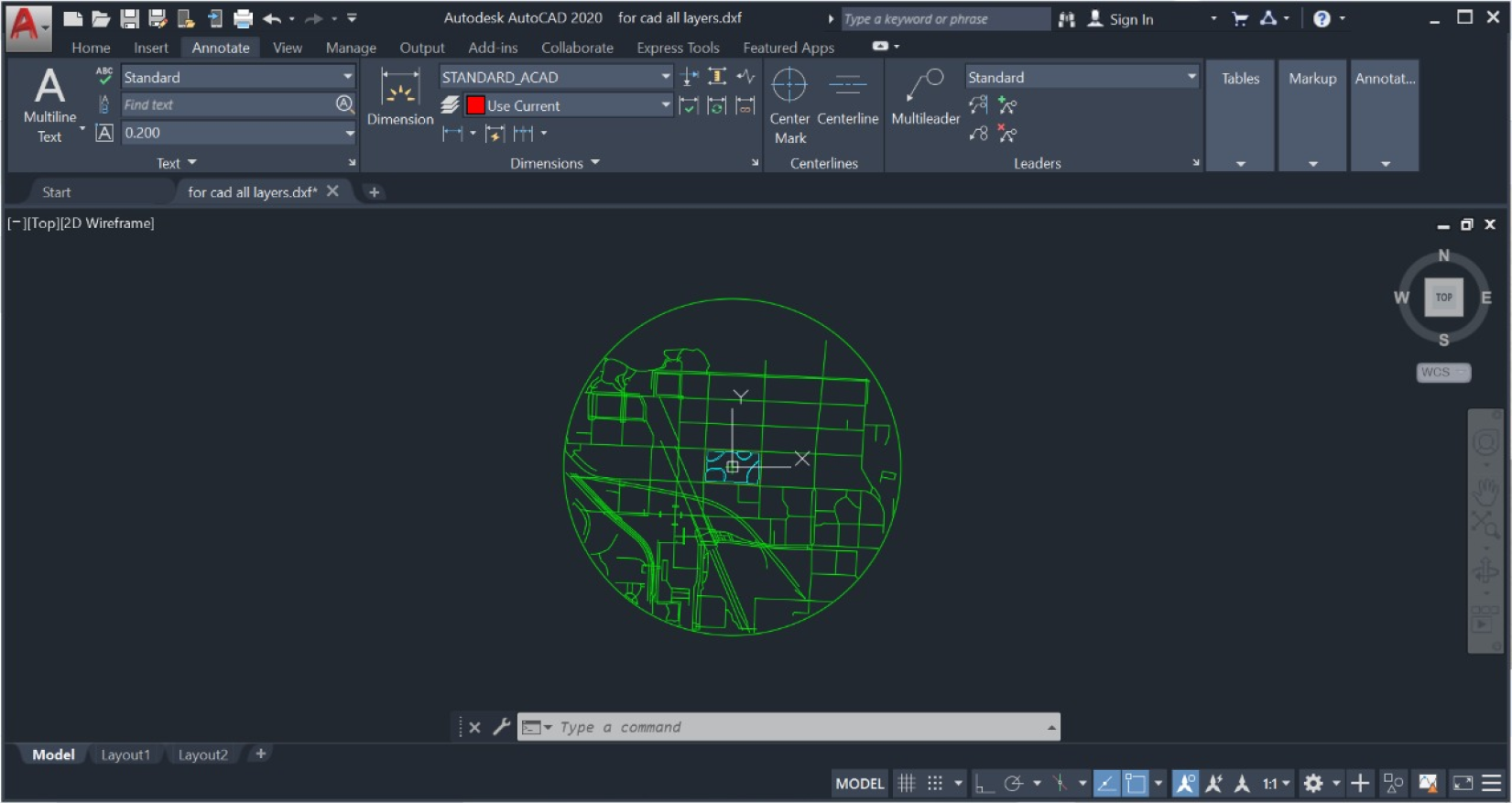
4. Save the geometry that you would like to import to DBF
- You can delete the rest of the layers from your file and leave only the geometry you would like to upload.
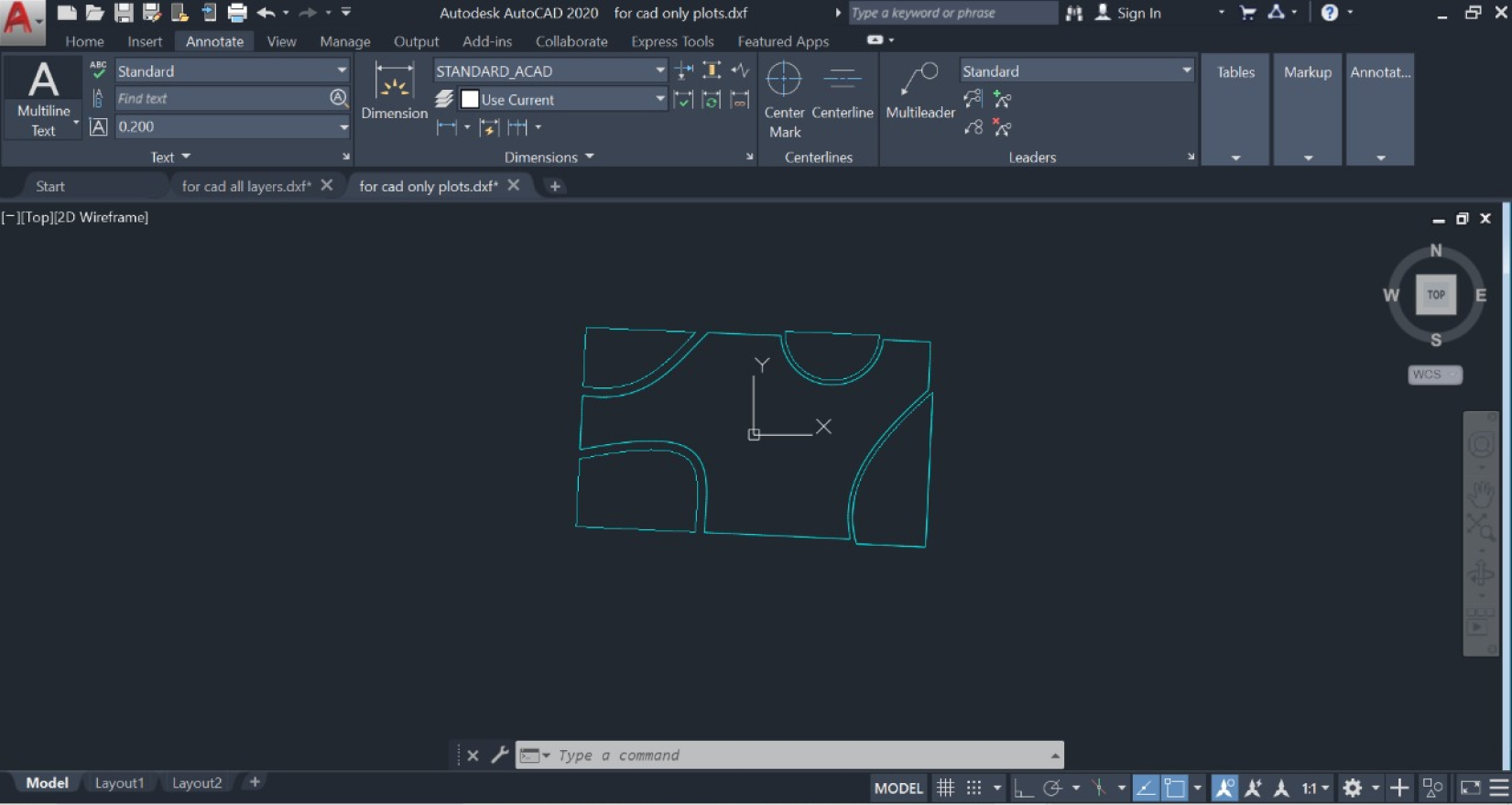
Import your file to DBF
Drag and Drop your file to the DBF in the browser
- To import your geometry to DBF you simply need to drag and drop your file to DBF in the browser.
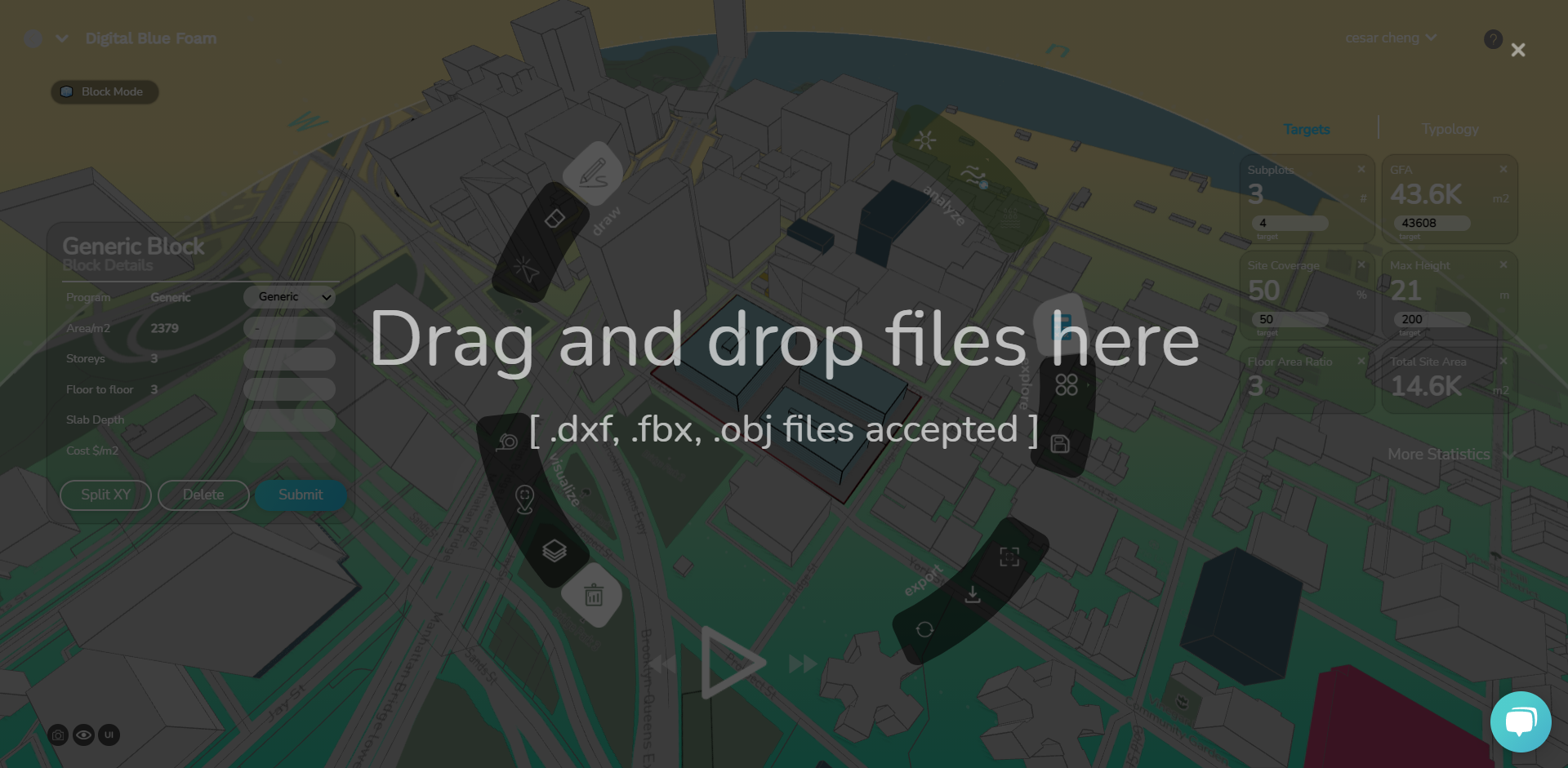
- Give your file a name.
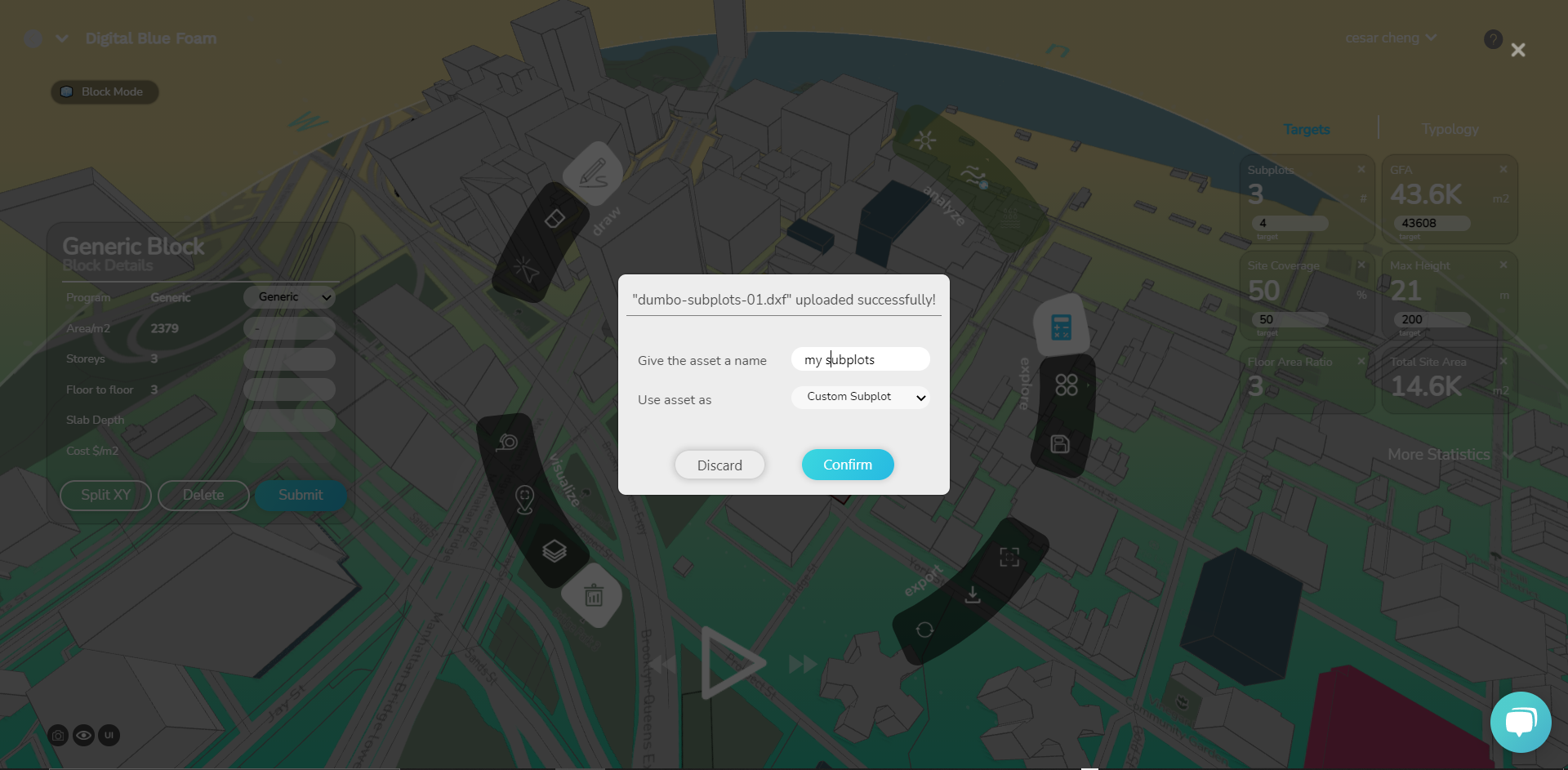
- If everything is correct you should see your CAD geometry succesfully imported in your scene. If somethign went wrong, make sure you follow the steps on how to prepare your file DBF.
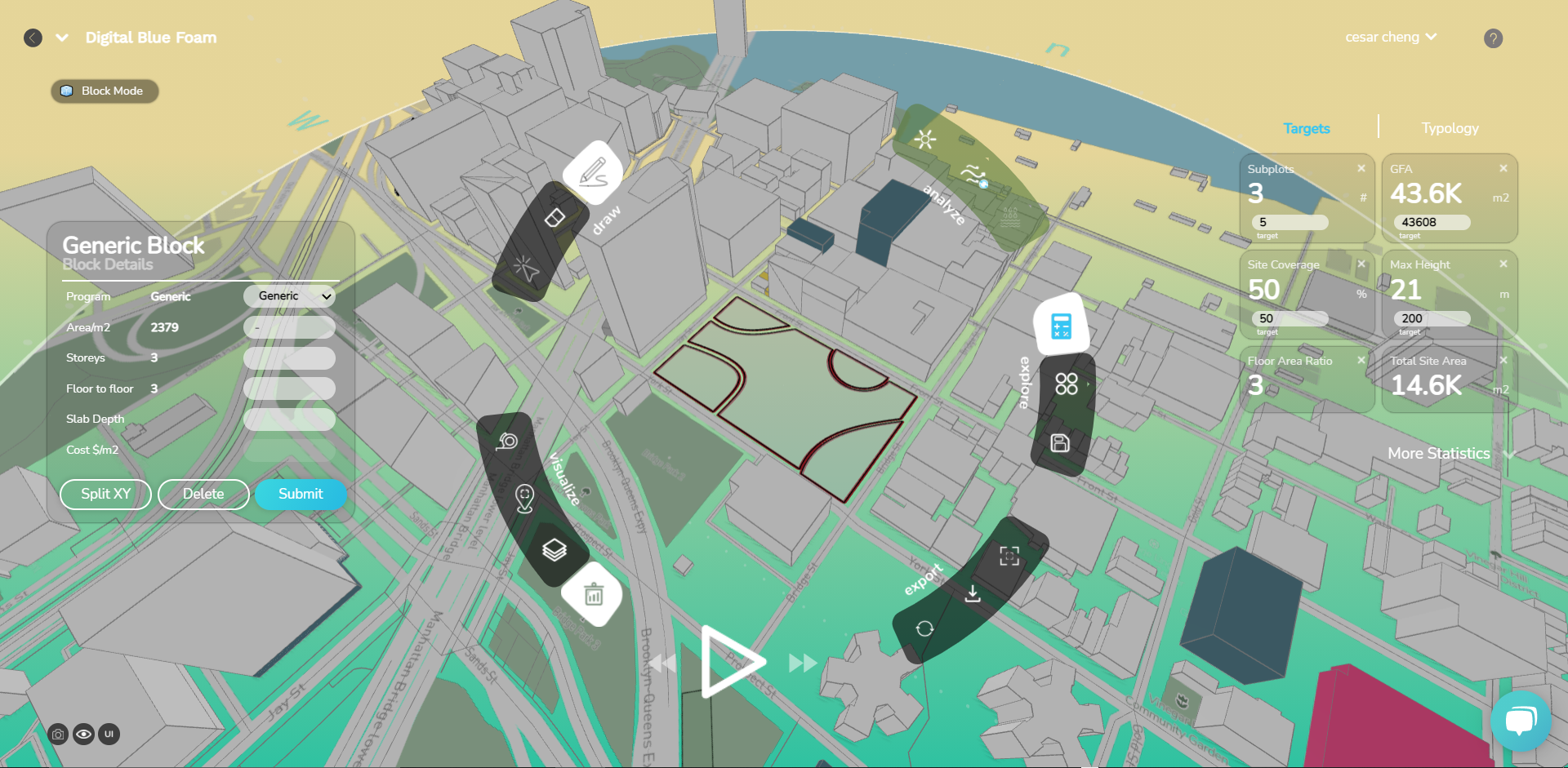
- Great! You can now generate design solutions using your own custom geometry. Try it out!