Slice Blocks
The knife tool allows us slice through selected blocks.
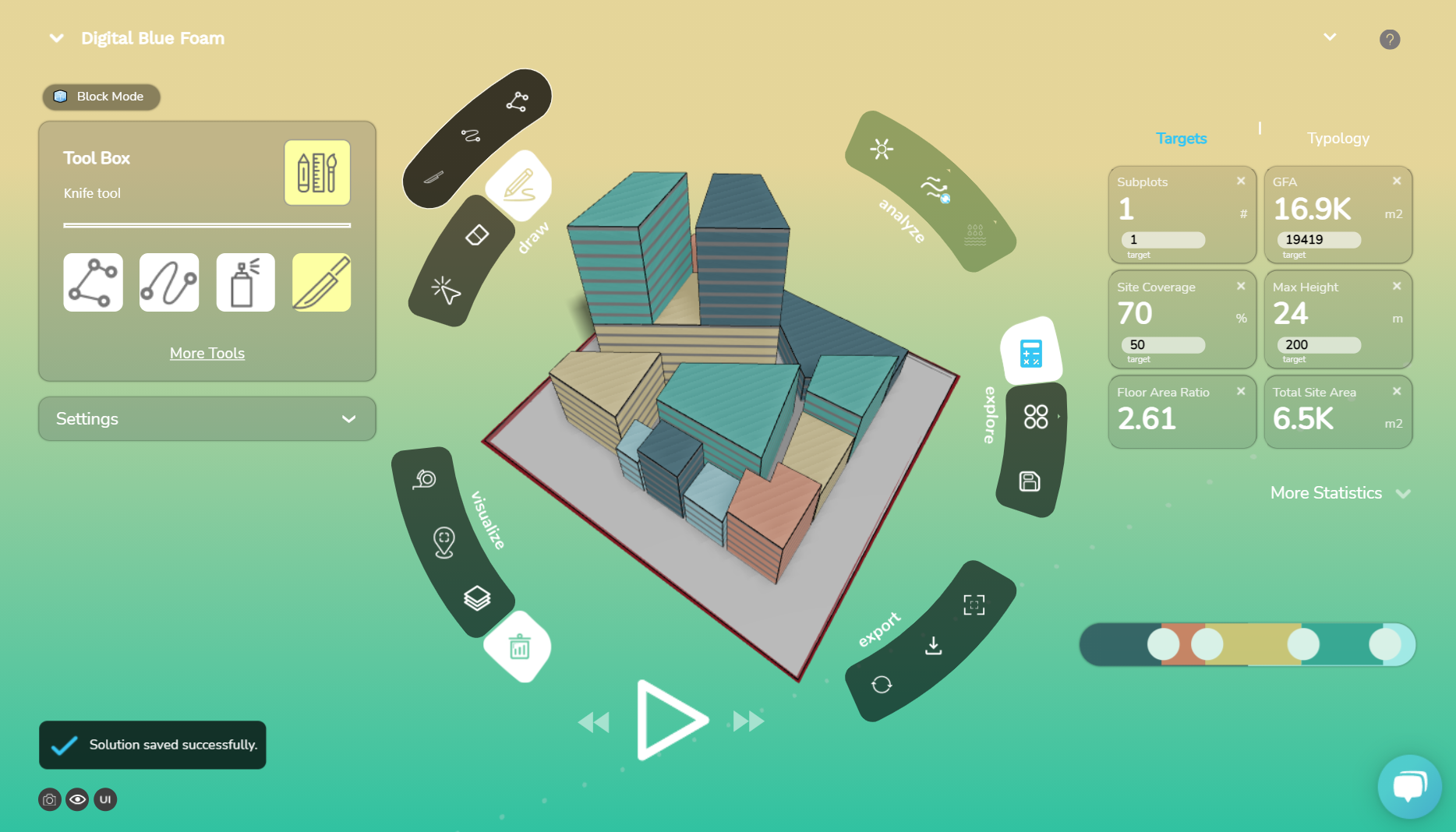
Follow the 3-steps to cut any selected block(s):
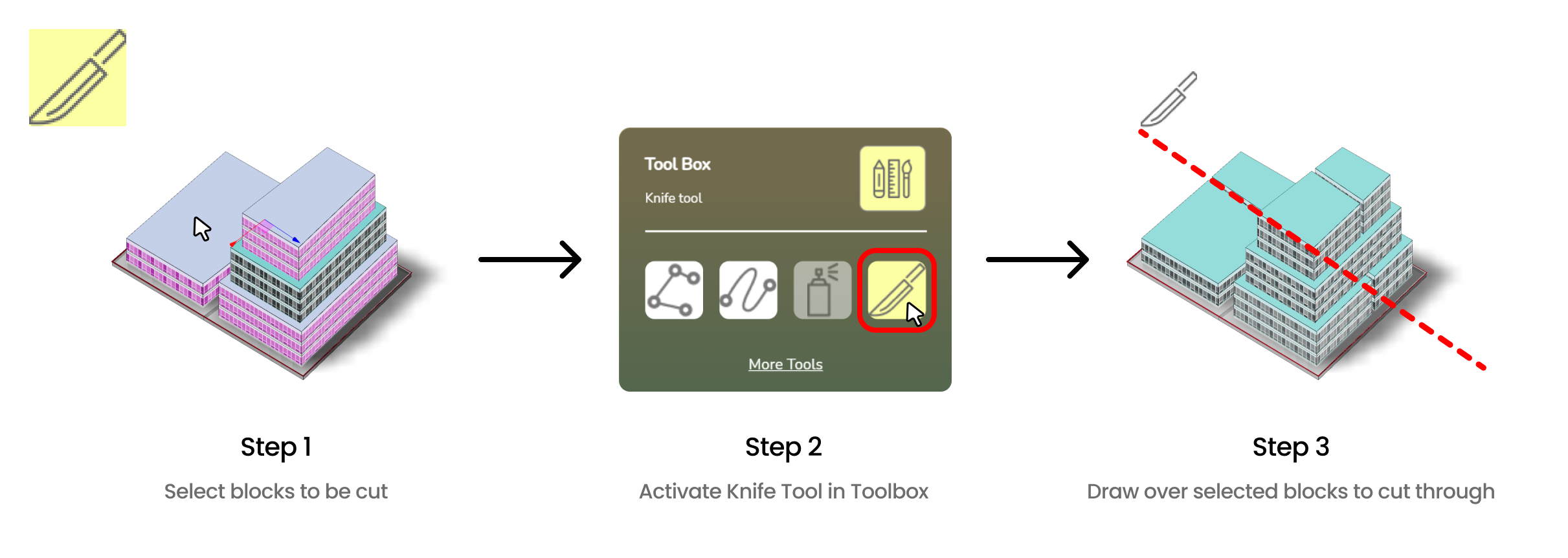
- Select the blocks that you wish to cut through.
- Activate the knife tool from the pencils sub-menu.
- Draw directly over the blocks to cut through them.
Enable Block Selection
Ensure you are in block selection mode - Selection Mode is visible in top-left of your screen as shown below.
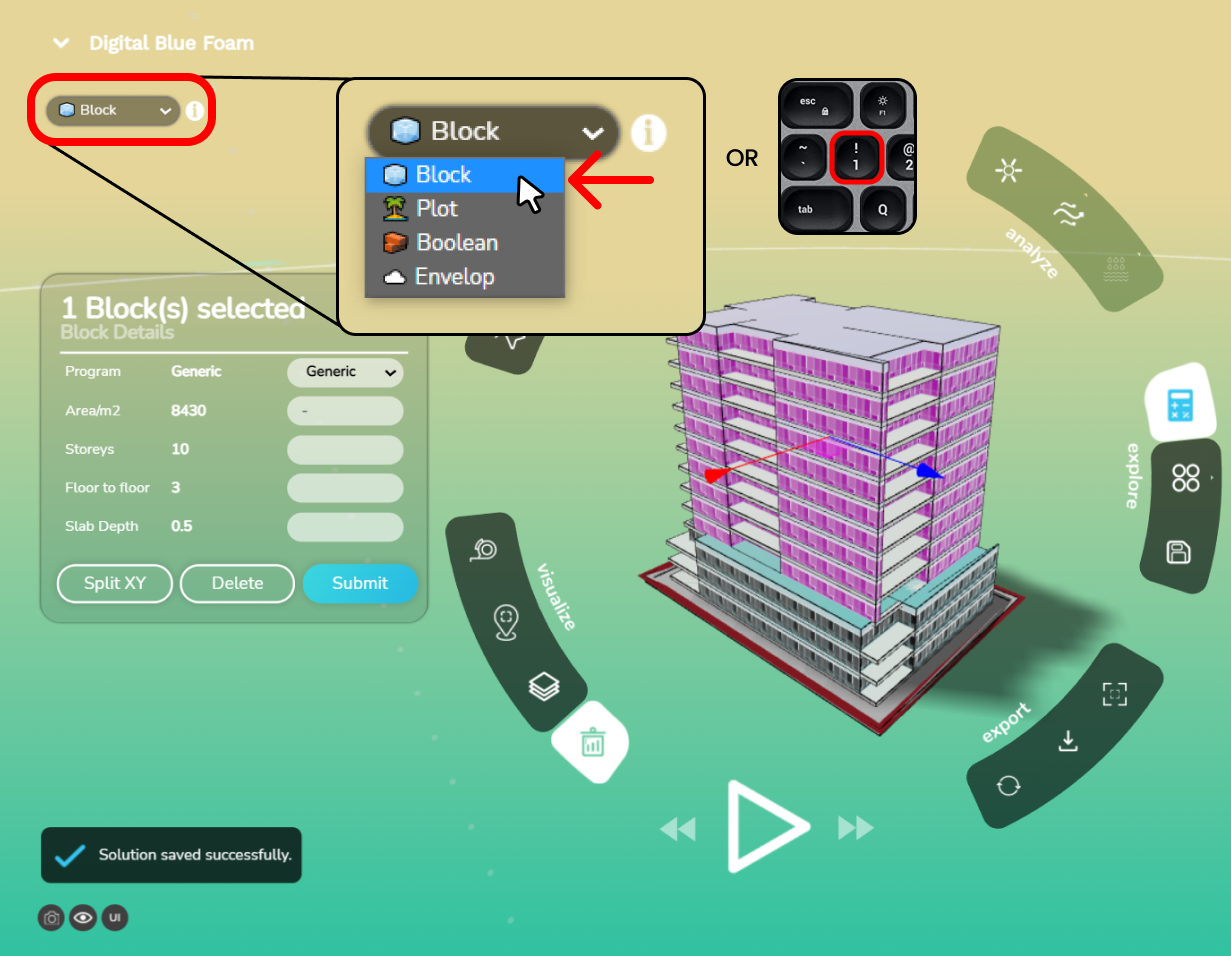
Let us look at block cutting in more detail. The following points are crucial while cutting blocks effectively.
- Orient Camera for Slicing
- Select Blocks that you wish to slice
- Activate Knife Tool
- Draw on Blocks to Slice Them
Orient Camera for Slicing
- Pan and orbit in the 3D environment till you get a clear view of the blocks you want to cut, along with a face front orientation to cut them from.

Select Blocks
There are 2 ways you can select blocks:
Left-click and drag to box-select multiple blocks.
Alternatively, shift-click and select multiple blocks, one click at a time. Once you are happy with your selection.
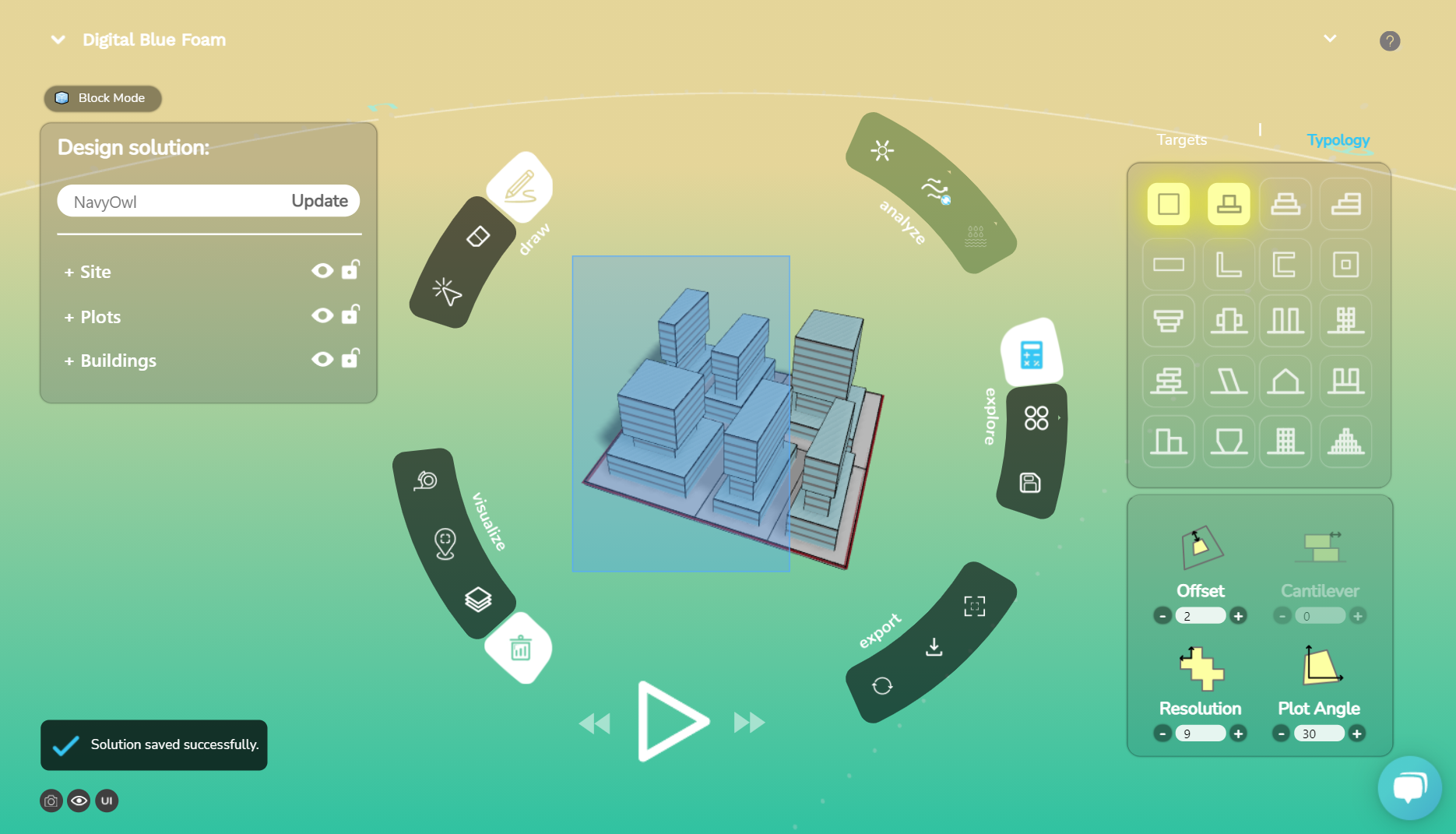
Activate Knife Tool
To activate the knife tool, click on the Toolbox button. This will reveal the toolbox sidebar on the left. Click on the knife tool to activate it.
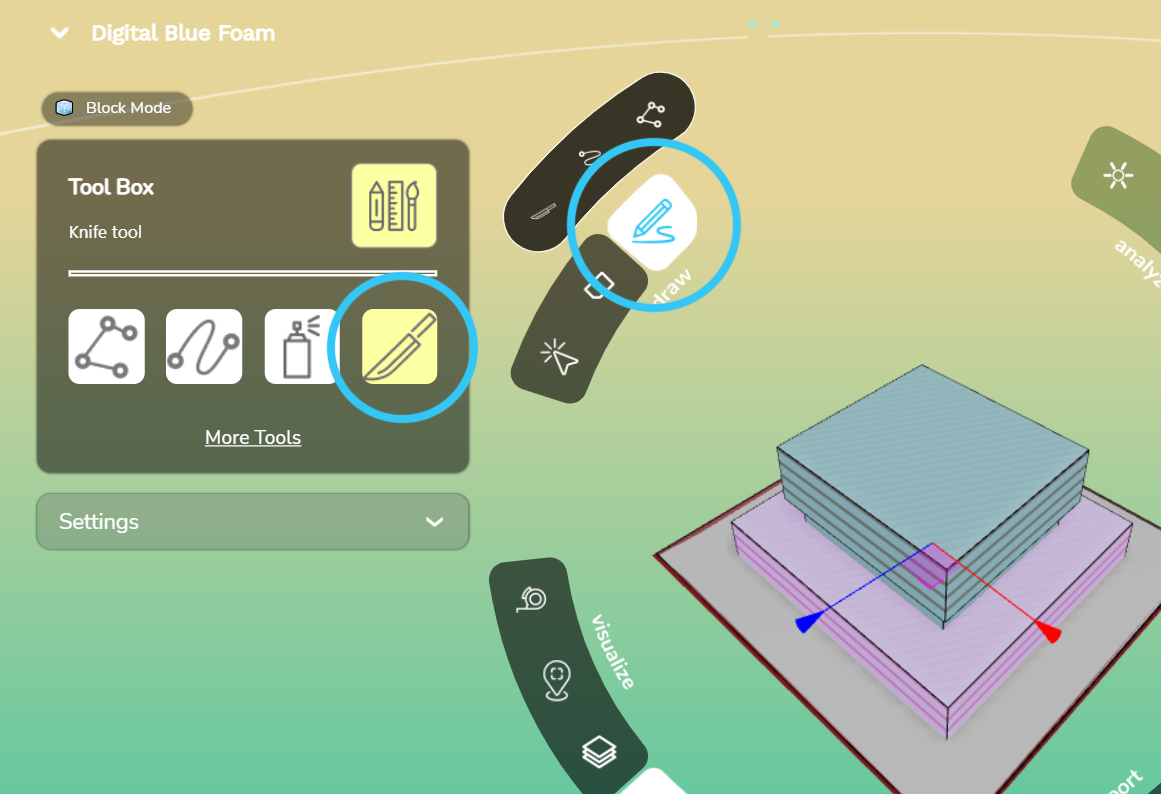
Draw on Blocks to Slice Them
Draw a polyline directly over the blocks with the knife tool. Double click to finish. Once you complete the polyline, the knife tool will immediately cut the selected blocks and make new slices.
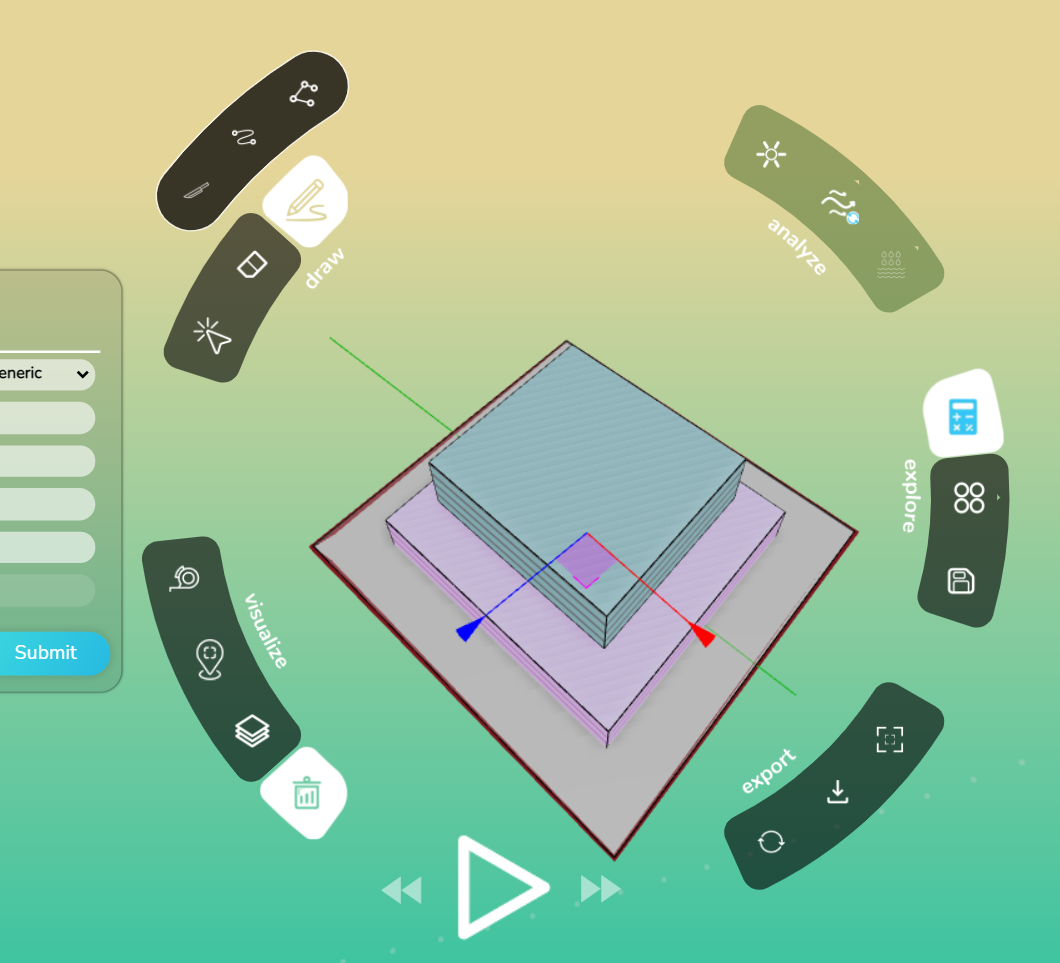
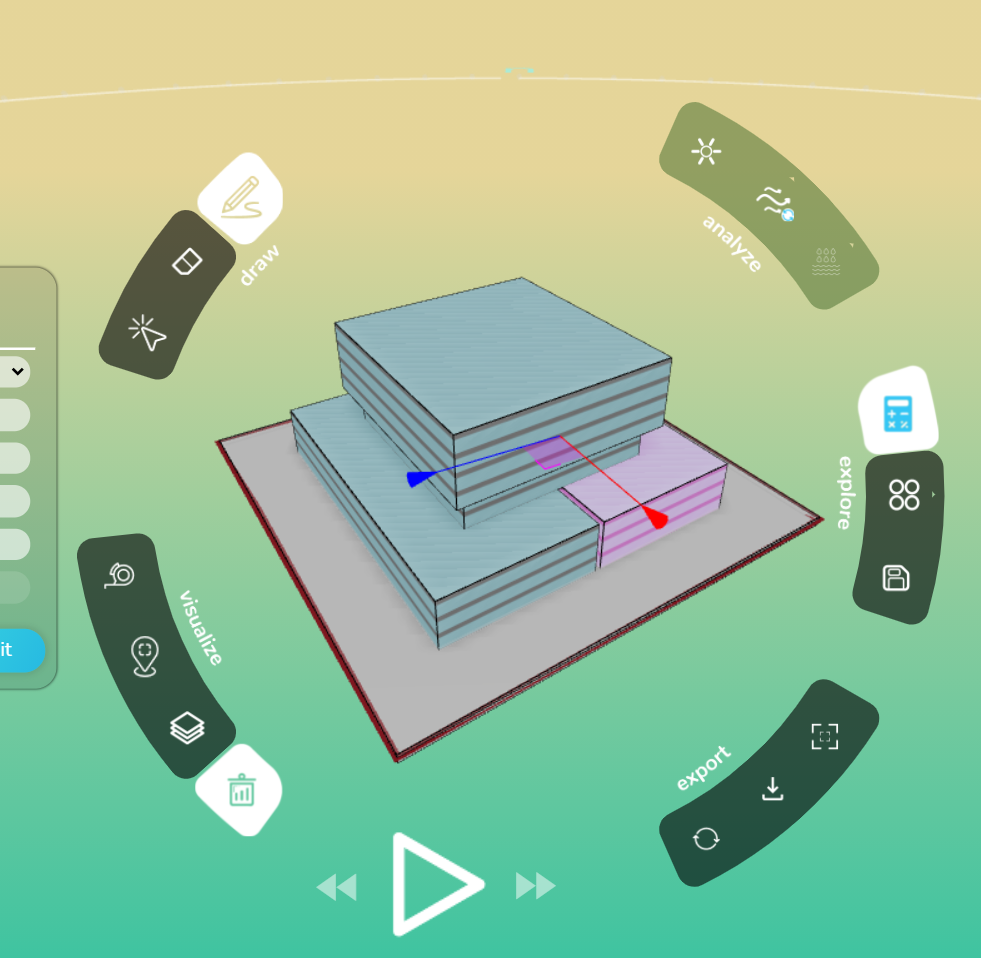
Combine with other techniques
Cut blocks multiple times, select blocks in a pattern to cut and modify blocks that you have cut to come up with interesting and unexpected designs.