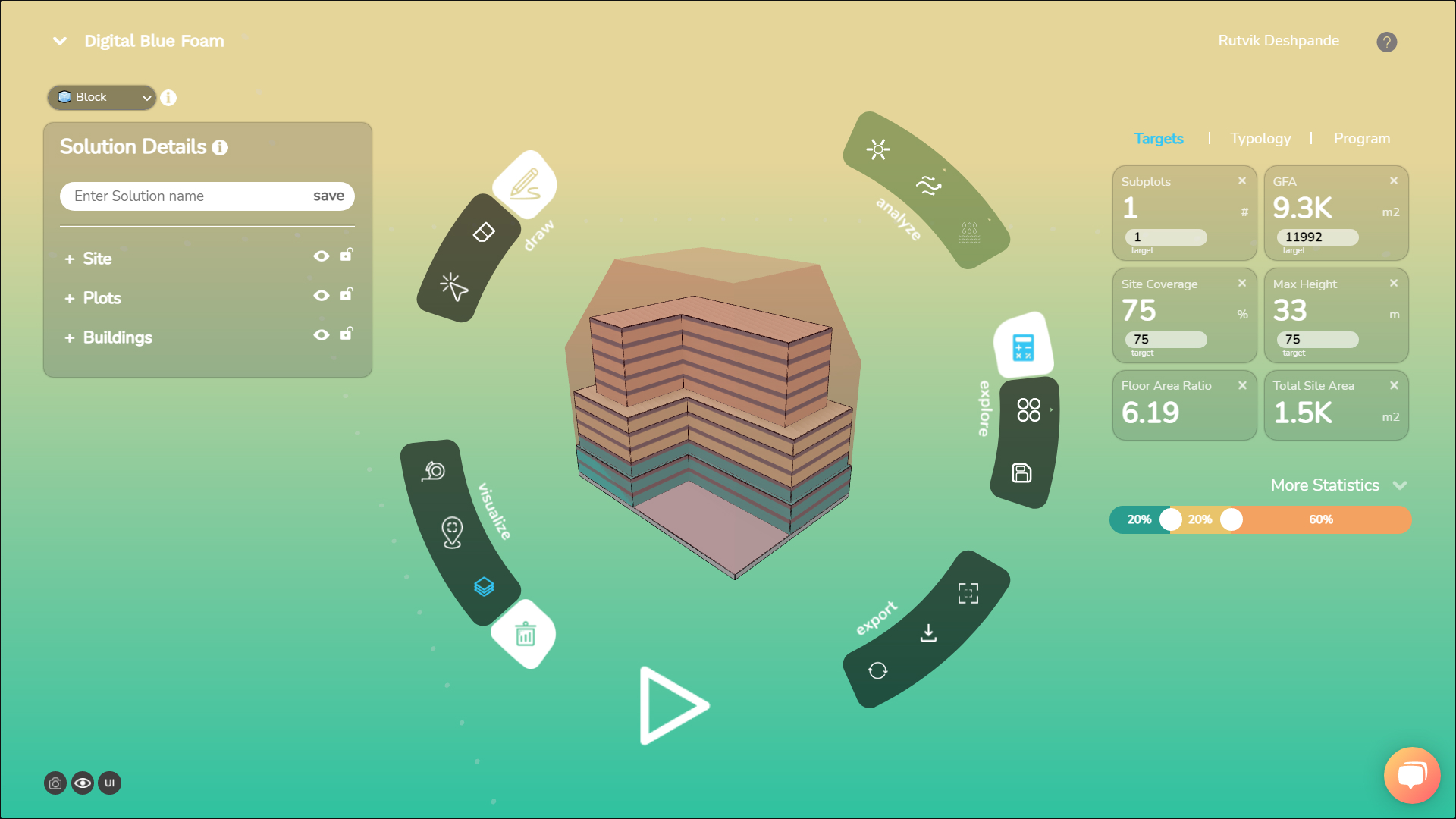Import Constraint Volume
Using this feature you can import and visualize any custom volume as a constraint volume in the tool.
Download Reference
Download the site and context as a 2D reference. This reference can be used to create and position the constraint volume before exporting from your choice software.
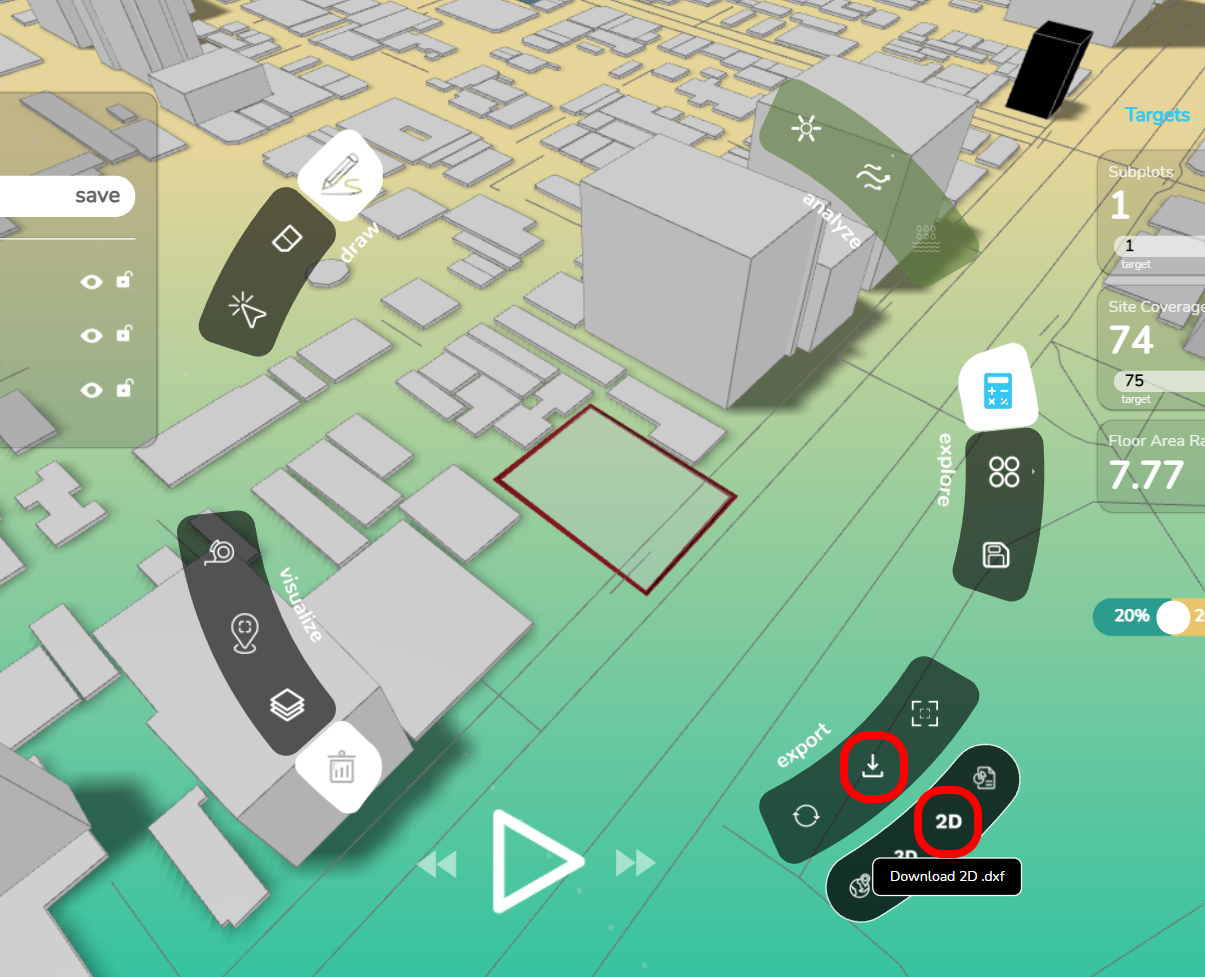
Import Reference in Rhino
Before importing your reference to Rhino, ensure that the units in Rhino are set to meters.
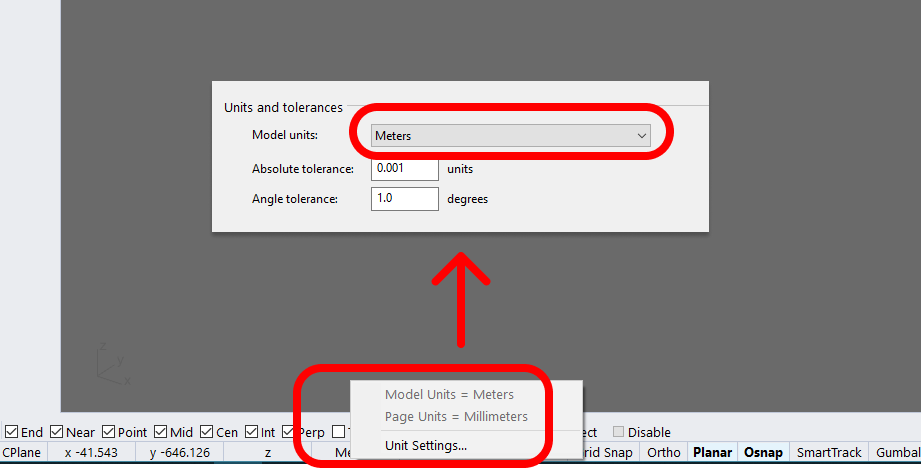
Create and export Constraint Volume
Create your constraint volume using the imported context as a reference.
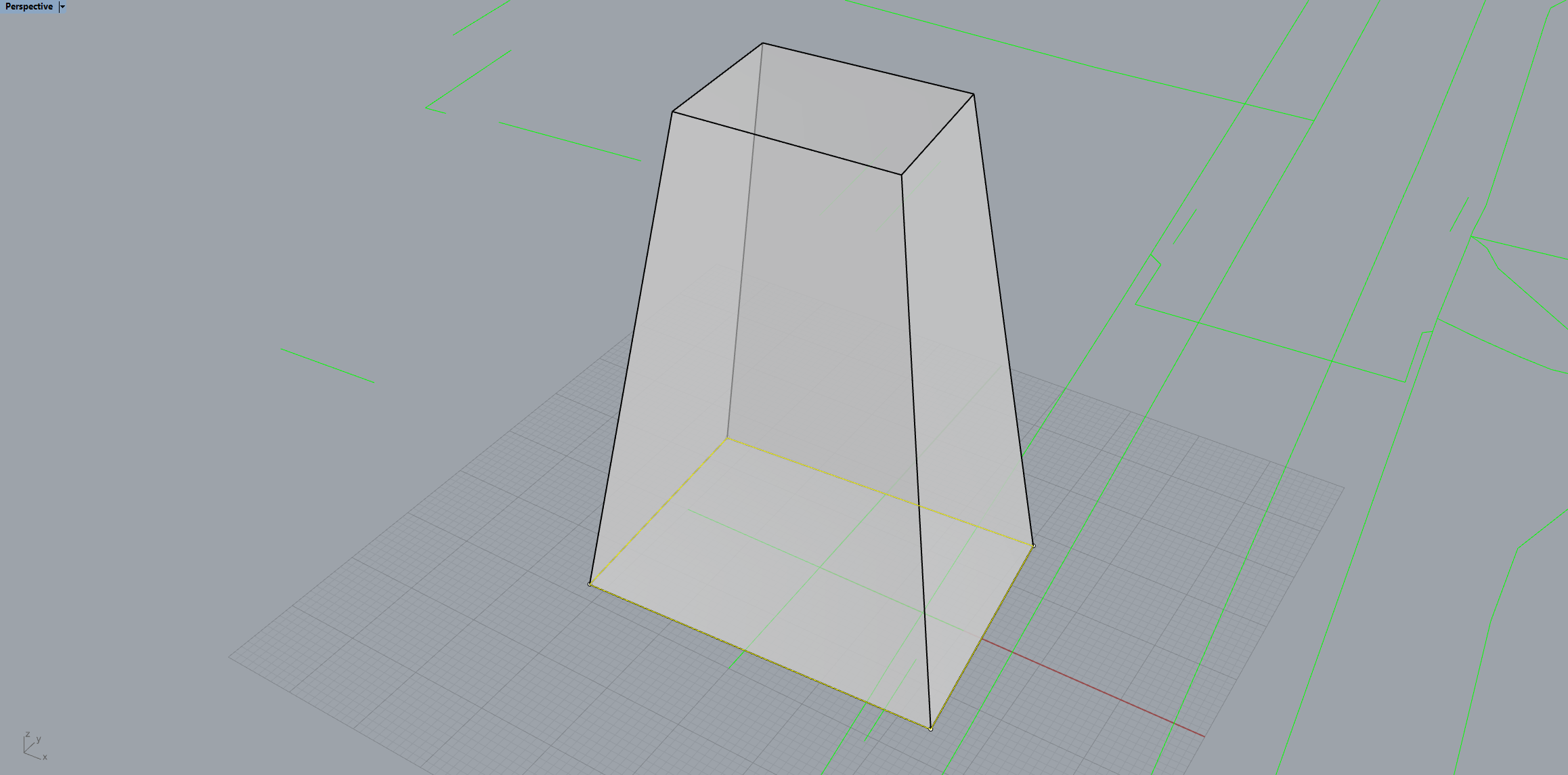
Export the volume from Rhino in OBJ format using default settings.
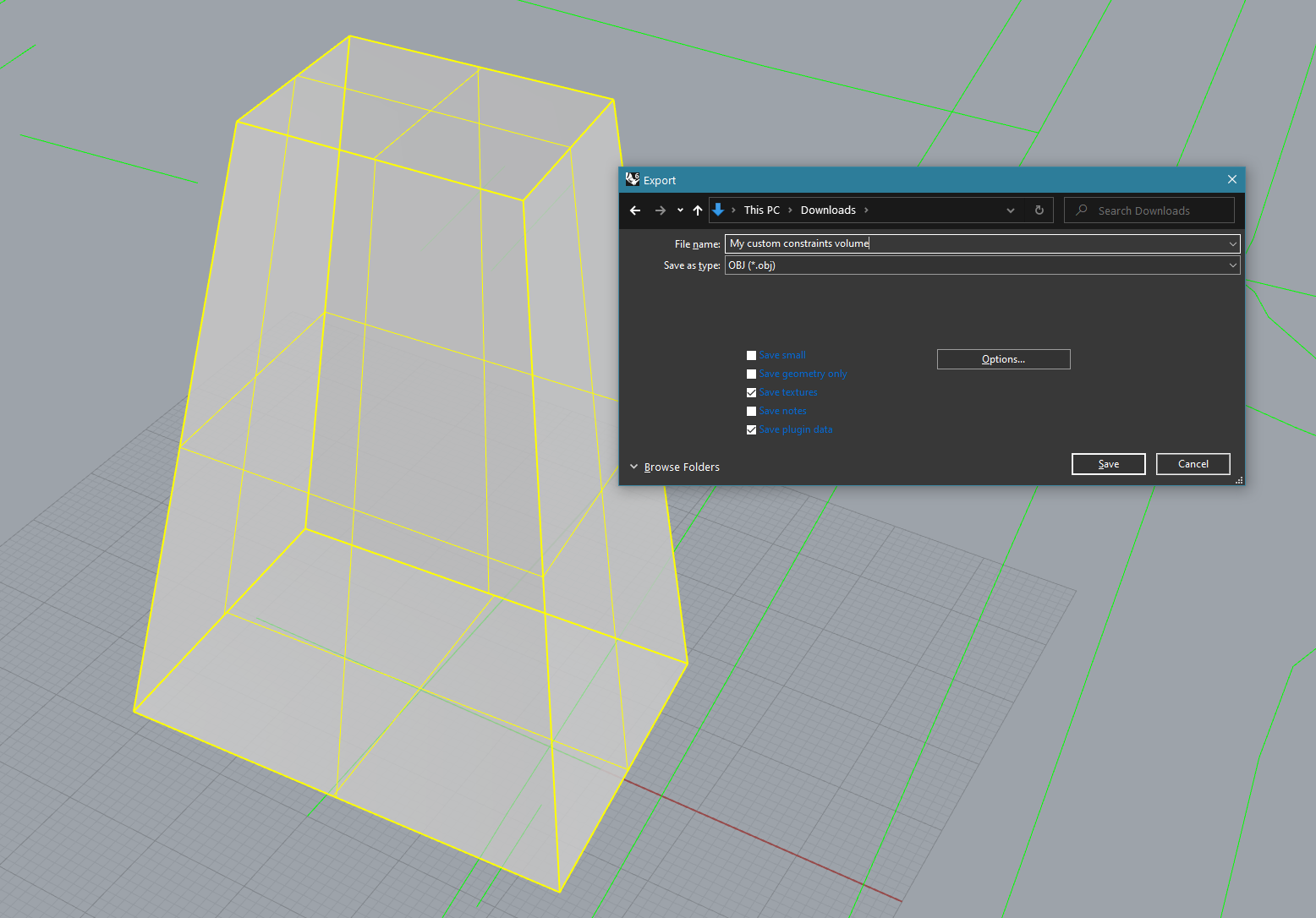
Import Volume into DBF
- Drag and drop the customized volume as an OBJ file.
- Name the imported asset and select the asset type as "Constraint Volume".
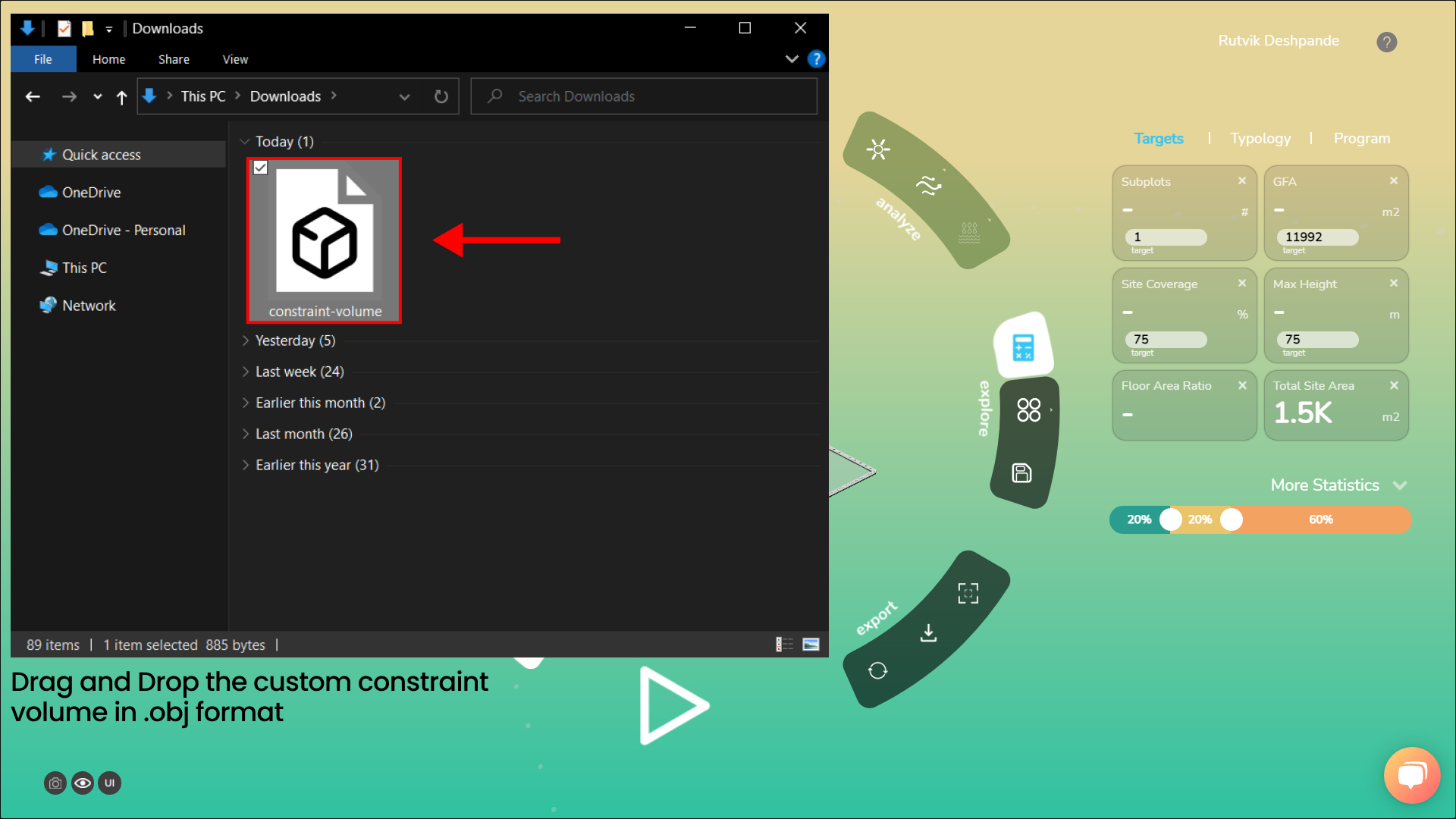
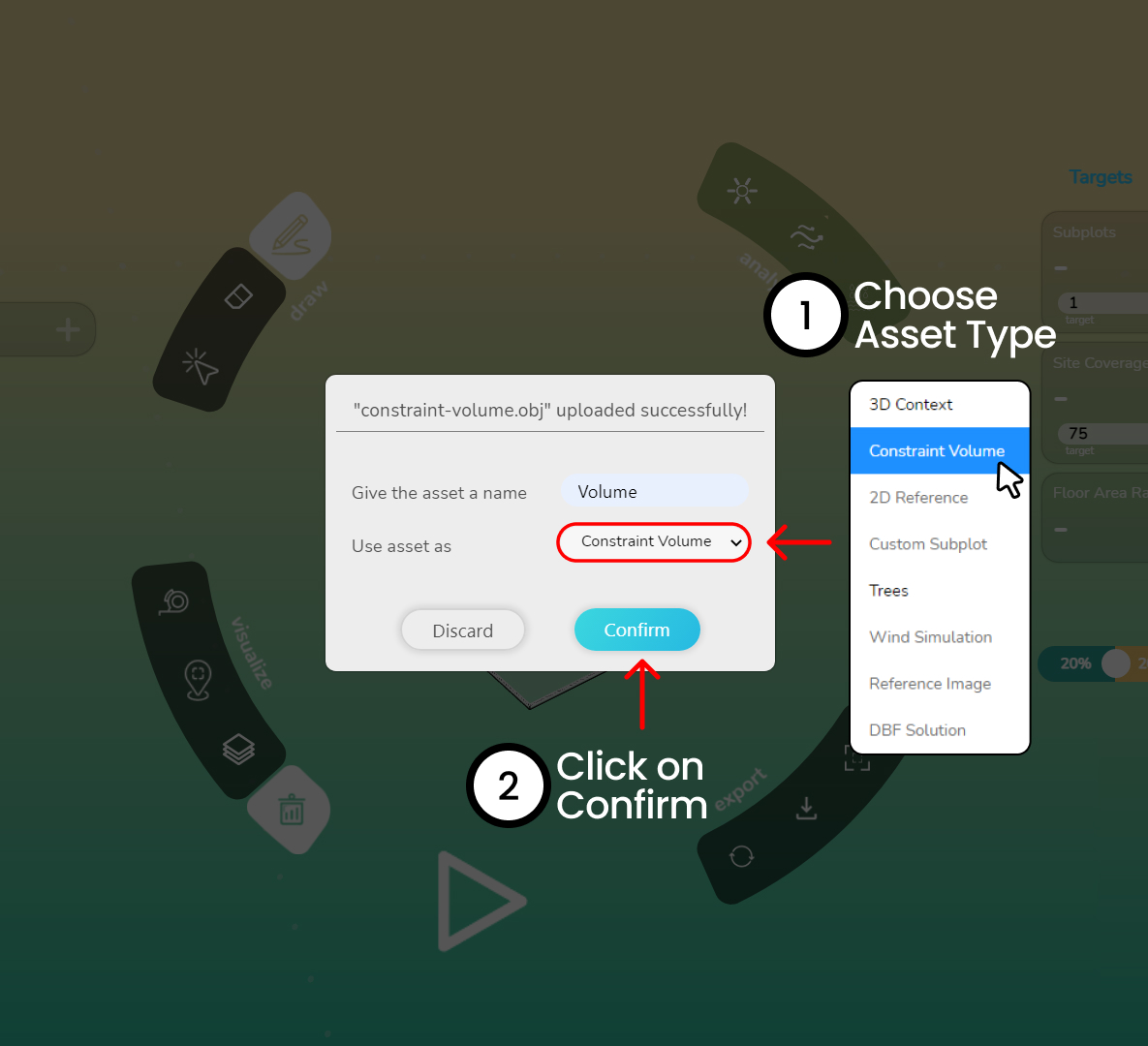
Once you click on confirm, you will get a notification in the bottom left corner of the screen saying, Constraint model loaded. You will not see the volume immediately, as it is hidden by default.
Visualize Constraint Volume
The volume will be made visible every time a generated design exceeds the constraint volume.
You may also manually toggle it. Go to the Layers panel by clicking on the layers button in the ribbon UI. Click on the display option in front Volume in the Imported layers section.
Note that the volume will be hidden again when a new design is generated that does not violate the constraint volume.
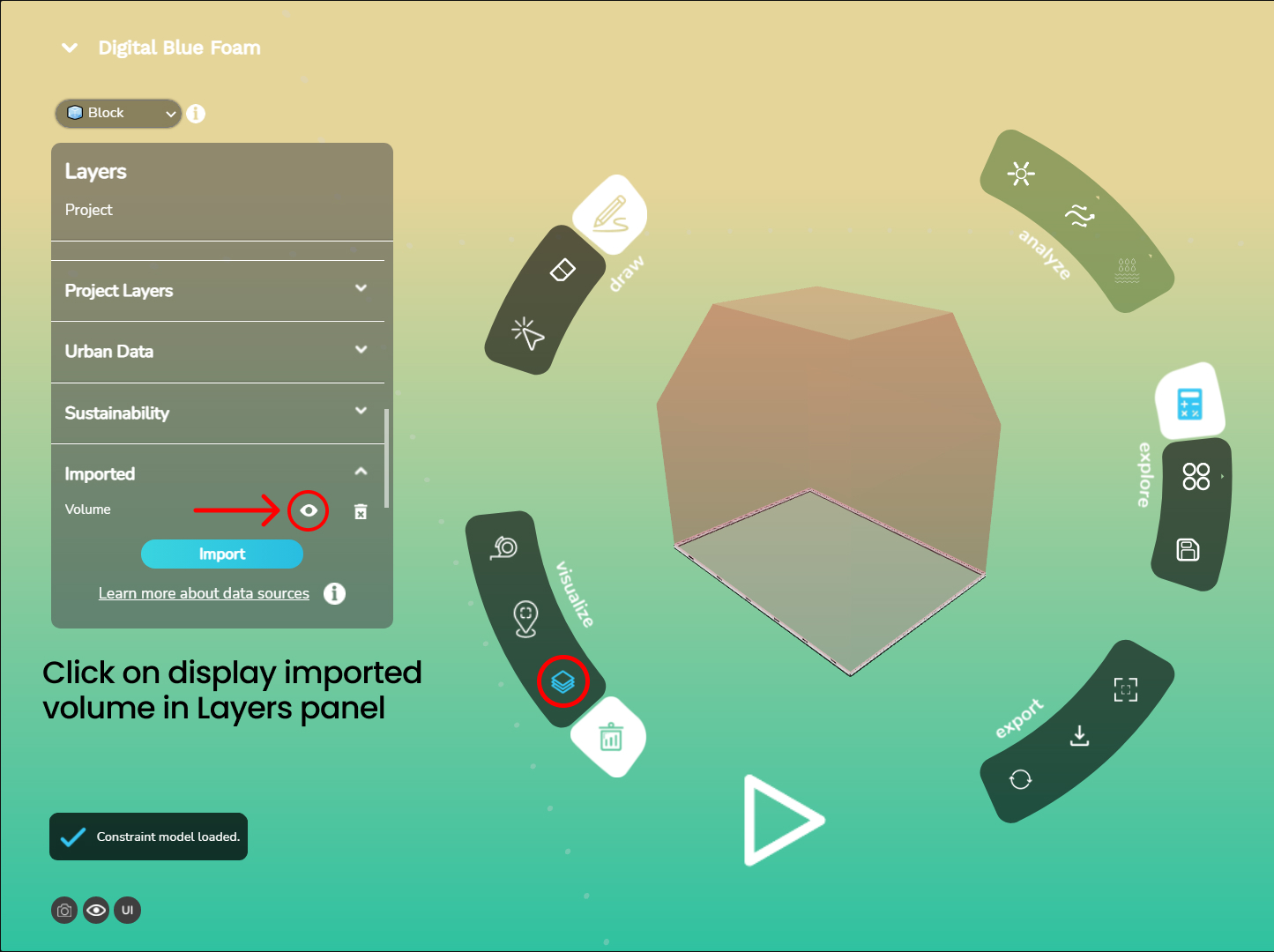
Once you visualize your custom volume as a constraint, you can use it as a reference for designing and editing building blocks.