Modify Booleans
Many operations can be performed on the booleans in your design to tweak and articulate your designs. Let us know how.
Select Booleans
Booleans are invisible by default and can only be visualized by entering the Boolean Selection Mode. Press (3) on your keyboard or change selection mode to Booleans using the selection dropdown menu in top-left corder of the tool.
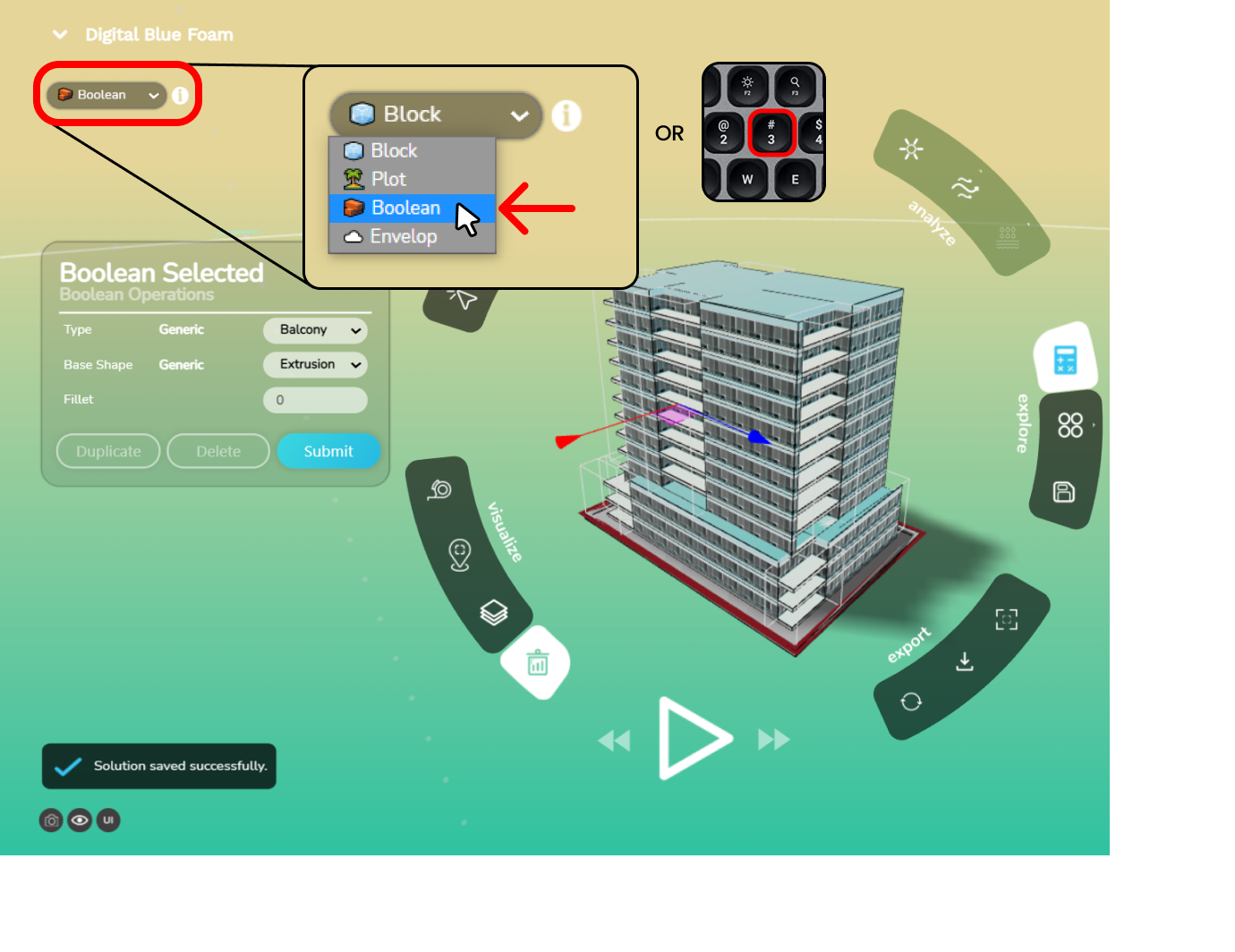
Change Properties
Find the properties of a boolean by clicking on it. Properties are revealed in left sidebar.
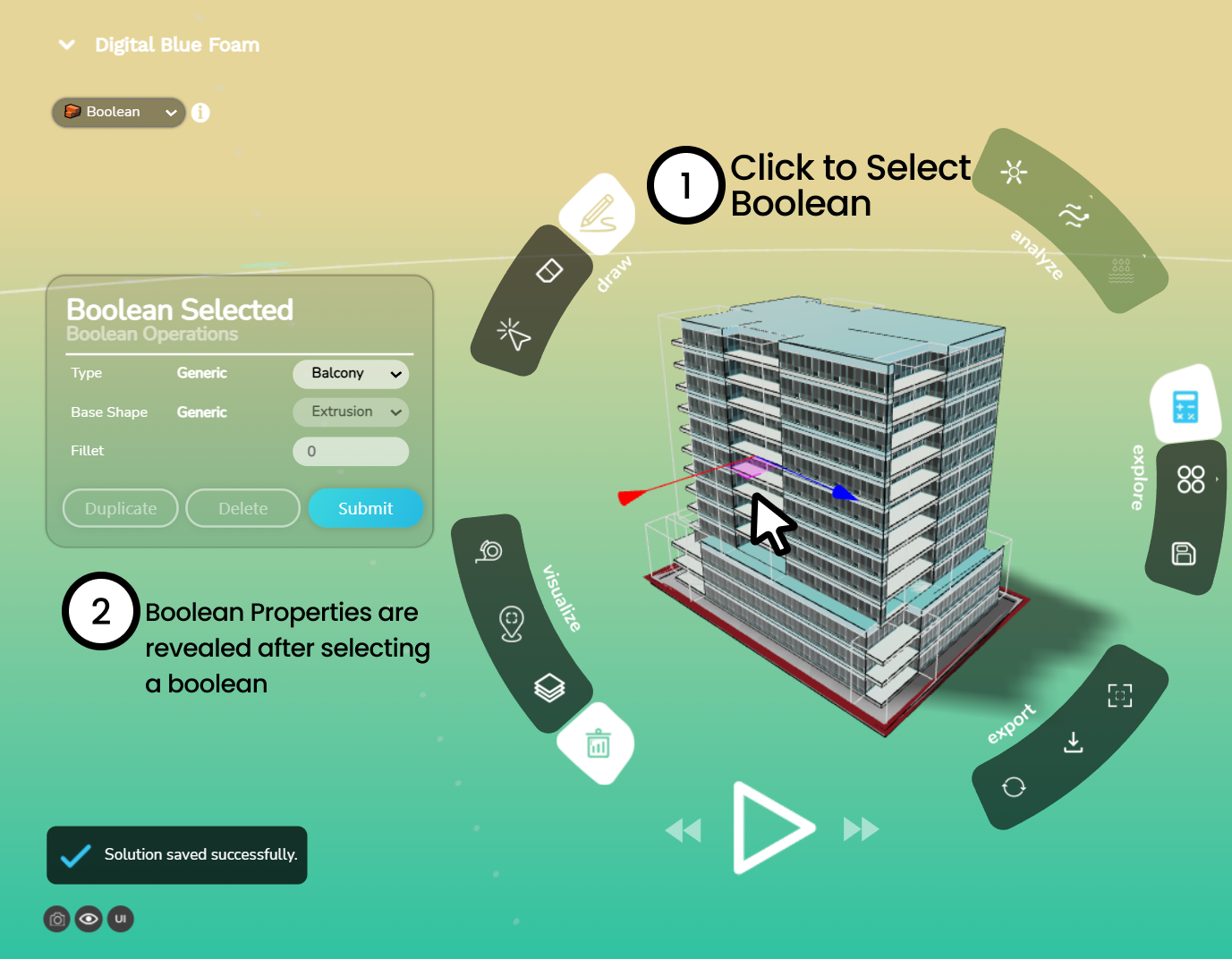
Check and specify the properties of the boolean using the dropdown in the properties panel. Press Submit after specifying the changes.
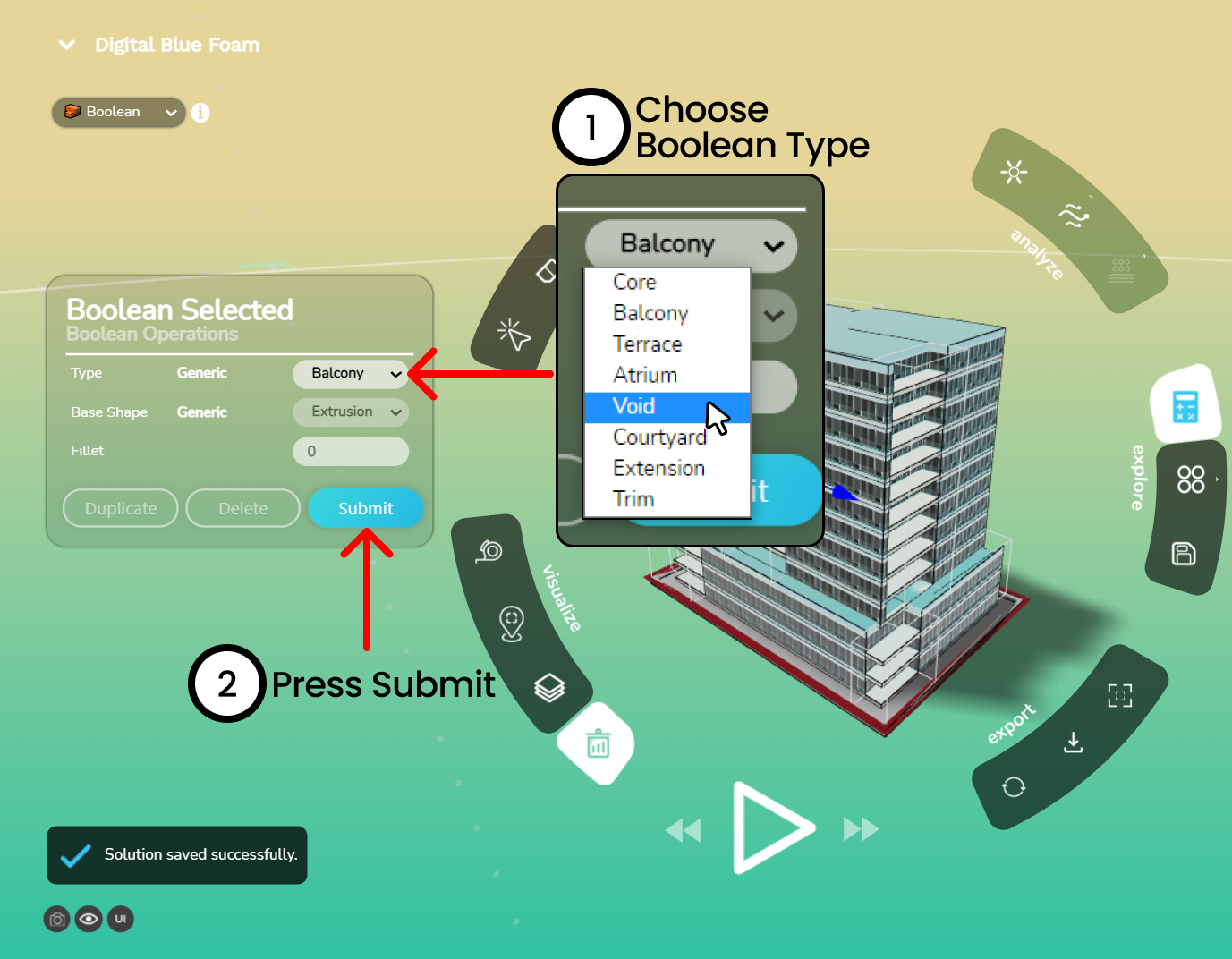
Booleans can be of different types - see the image below to understand how different types of booleans interact and affect building blocks.
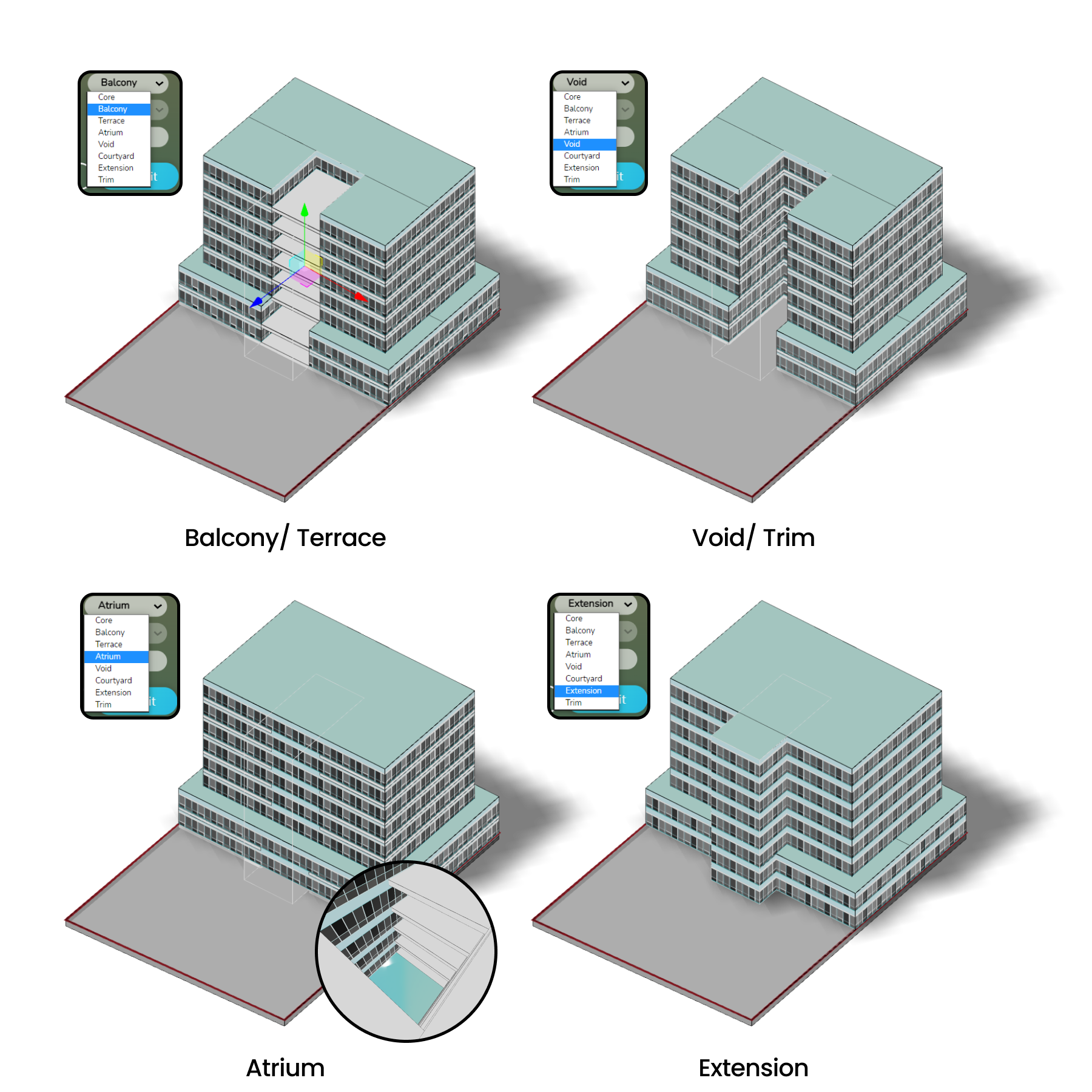
Move, Rotate, Scale
Toggle between different transform modes using the W-E-R keys.
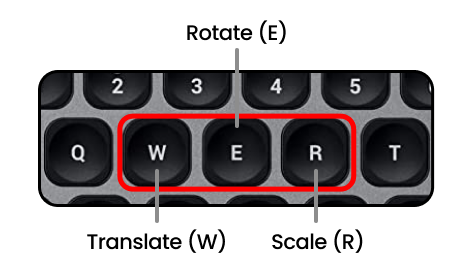
Select a boolean and transform it using the gumball controls.
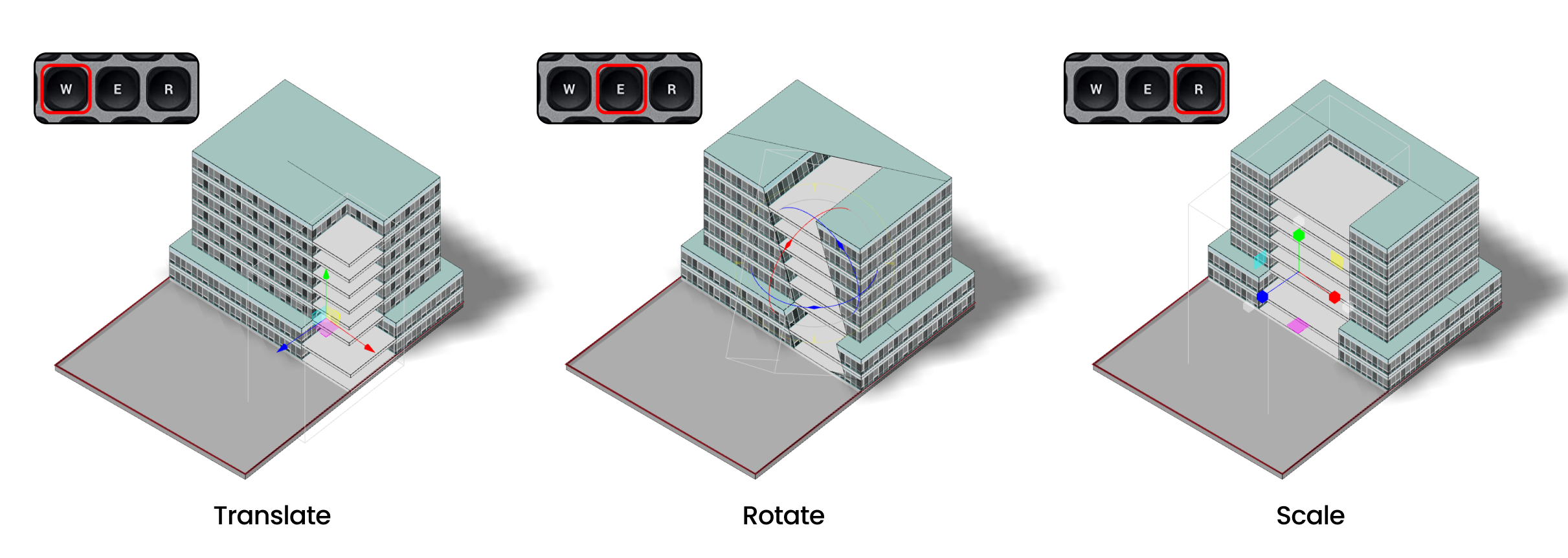
Push and Pull Faces
While a Boolean object is selected, press the TAB button to enter Face Edit Mode.
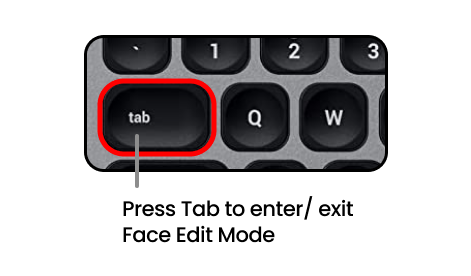
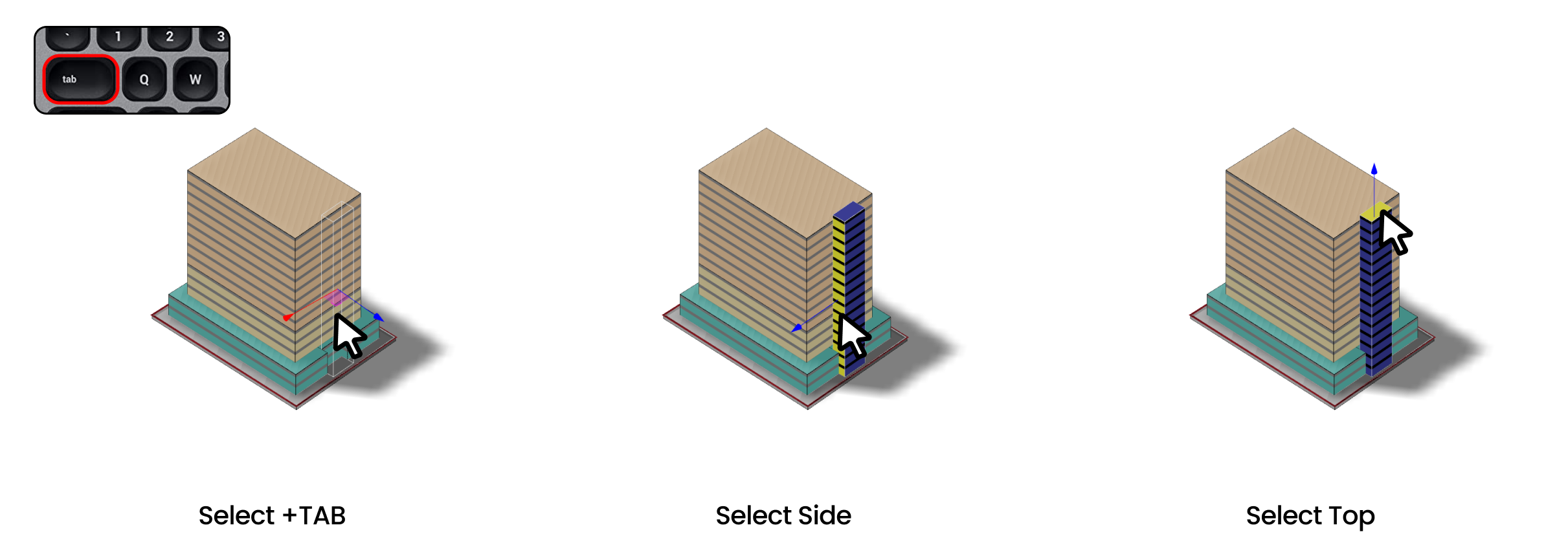
Delete Boolean
Select the boolean you wish to delete. Click on the delete button to remove the boolean.
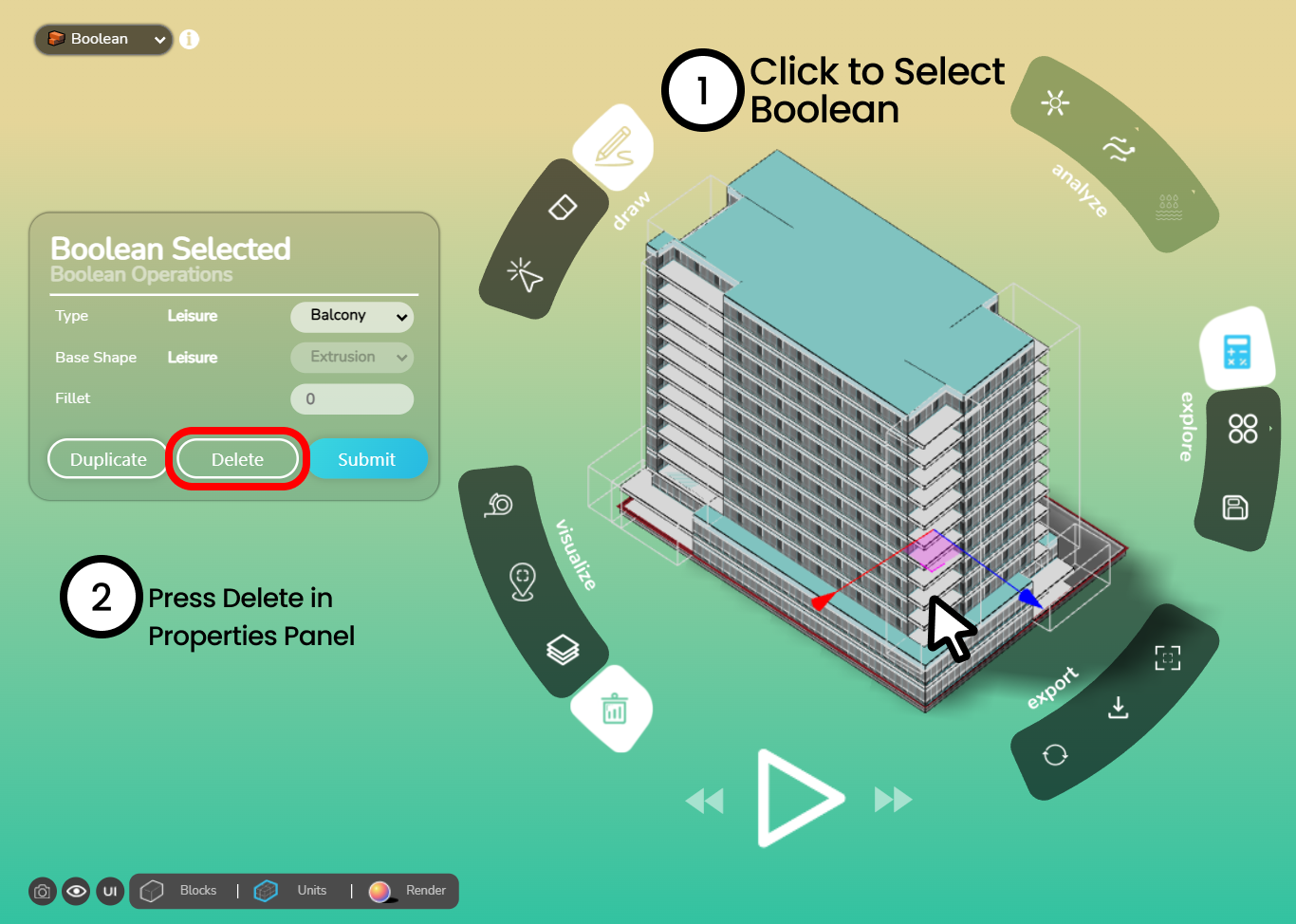
Duplicate Boolean
Make a copy of the selected boolean by clicking on the duplicate button. The boolean gets copied in place. You may now select the copy and move/ transform it to the desired location.
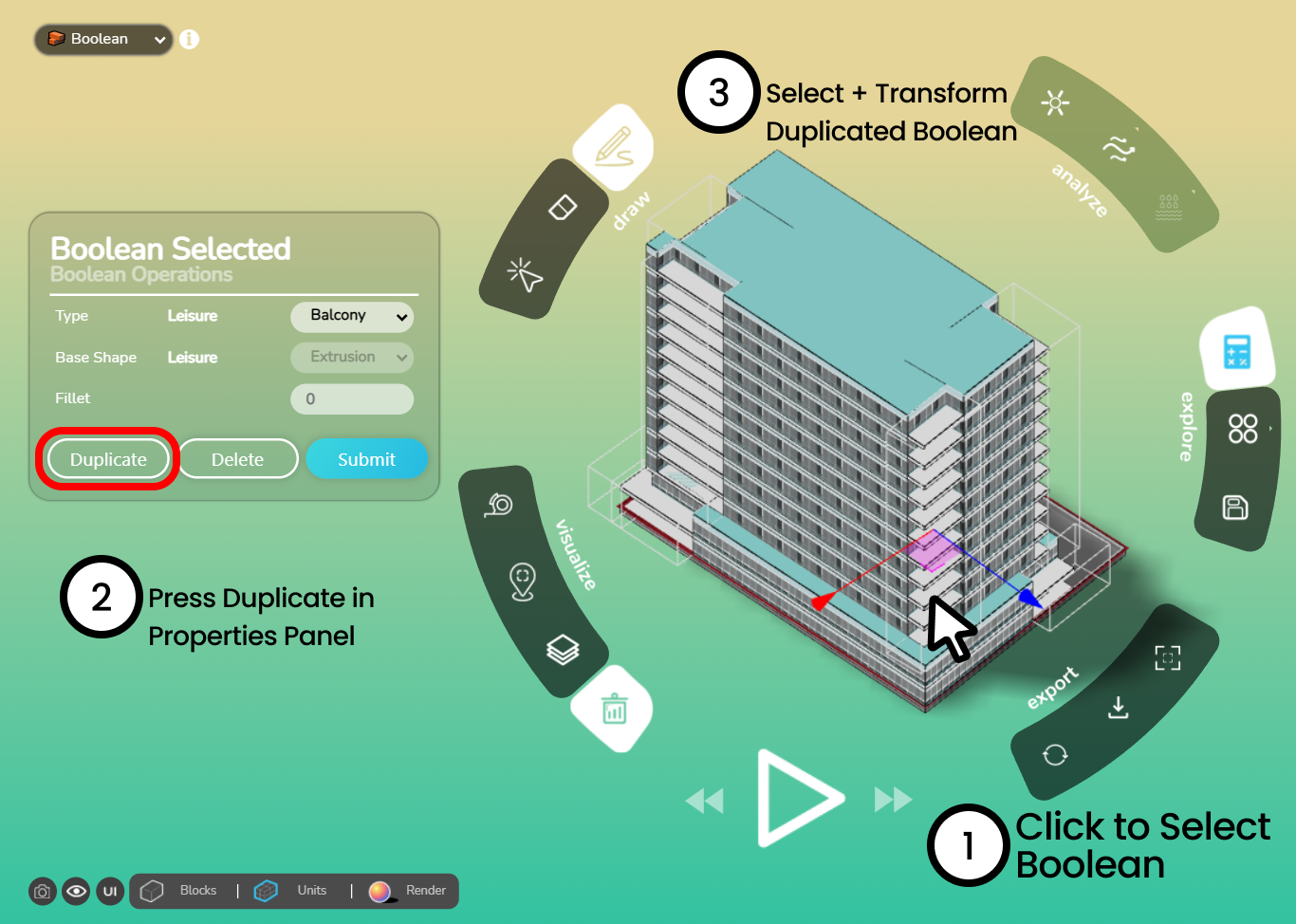
Visualize Cores
When you are in boolean editing mode, you can visualize the cores too. To activate this function and visualize cores and circulation, go to the layers menu, and display the Cores in the Project Layers.
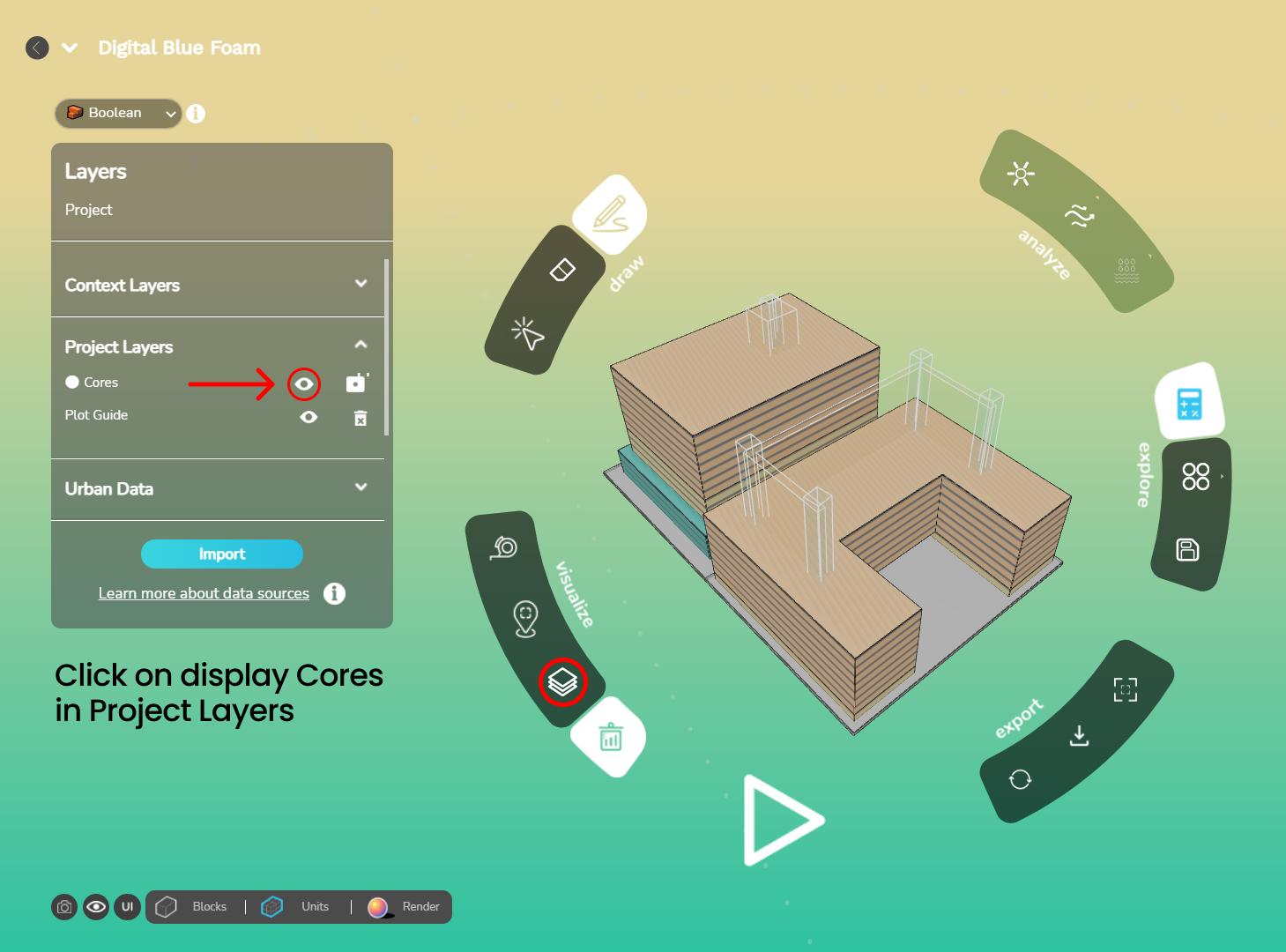
You can visualize the placement of units around cores in the Units display mode.
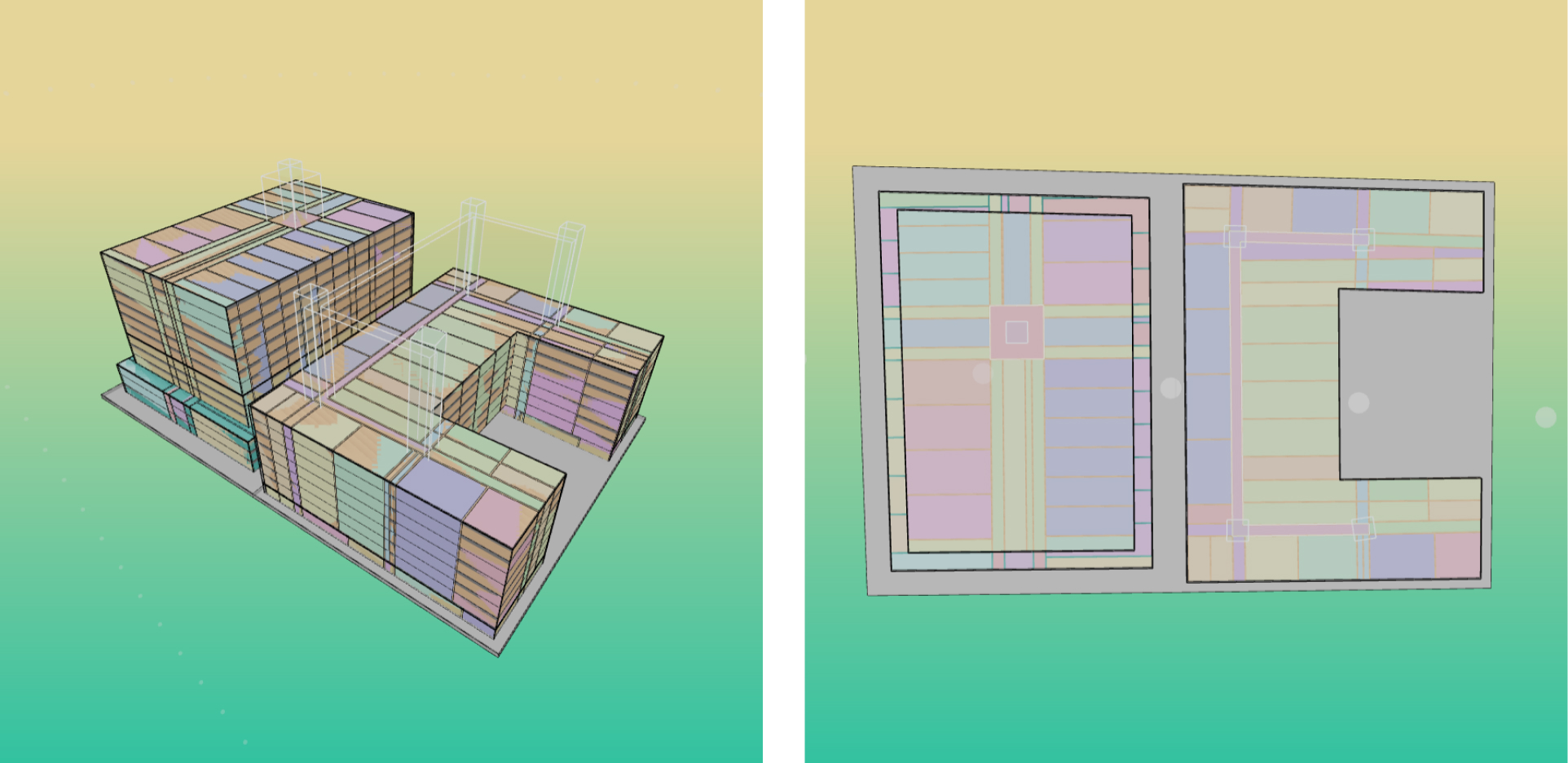
The cores-editing functionality will be added soon to the tool.